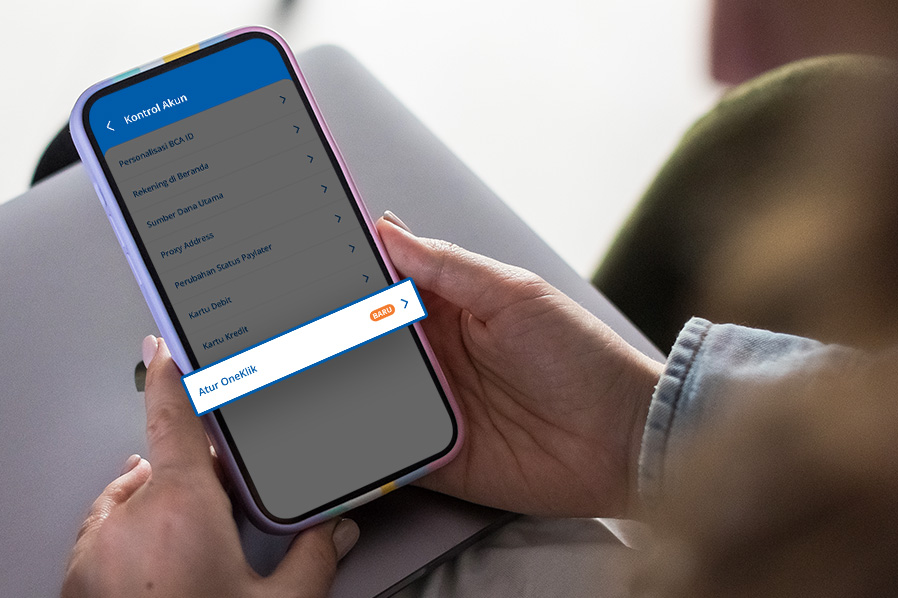OneKlik users can now activate and manage their accounts more easily through
myBCA. Among other things, you can set a daily limit of up to a maximum of 3
million IDR per day which is for accumulated use at all OneKlik merchants.
This means that the limit can be adjusted according to your personal needs.
For your information, OneKlik is a payment service used for online shopping
and e-wallet top-ups on merchant websites and applications partnering with
BCA. As of 2024, there are already more than 20 merchants that support
payment services using OneKlik.
The following merchants have partnered with BCA and support payment methods
using OneKlik.
- Blibli
- GoPay
- Shopee
- DANA
- OVO
- Tokopedia
- Traveloka
- Bayarind
- Matchwatch (jamtangan.com)
- PLN Mobile
- Tanamduit
- Unipin
- JPCC
- Ezeelink
- Finpay
- mySmartfren
How to Manage OneKlik Service on myBCA App
OneKlik service activation can be done on the myBCA app. In addition, you
can also enjoy other conveniences from myBCA such as changing the fund
source and daily limit, blocking and unblocking, and deleting OneKlik
account(s).
Here’s how to manage OneKlik on myBCA app.
- Log in to myBCA.
- Select Settings in the top right corner.
- Select Set OneKlik.
-
Choose the OneKlik account you want to activate in the Activate
Account section.
- Select Source of Fund
-
Review the OneKlik account activation information, then click
Continue
-
Read the OneKlik Product Information and OneKlik Terms, then click
Continue
- Enter your PIN and OneKlik account is now active.
How to Manage OneKlik Daily Limit
- Log in to myBCA.
- Select Settings in the top right corner.
- Select Set OneKlik.
- Select Card, then click Set Limit.
- Adjust the Daily Limit as needed, then click Continue.
- Confirm the new limit, then click Continue.
- Enter your PIN and limit change successful.
How to Change OneKlik Fund Source
- Log in to myBCA.
- Select Settings in the top right corner.
- Select Set OneKlik
- Choose the OneKlik account under Registered Accounts
- In the Source of Fund section, click Change
- Select the new funding source account, then click Continue.
- Confirm the change, then click Continue.
- Enter your PIN and funding source updated successfully.
How to Temporarily Block OneKlik
- Log in to myBCA.
- Select Settings in the top right corner.
- Select Set OneKlik.
- Choose the OneKlik account under Registered Accounts.
- Select Temporarily Block.
-
Confirm the account to be temporarily blocked, then click Continue.
- Enter your PIN and OneKlik account temporarily blocked.
- Log in to myBCA.
- Select Settings in the top right corner.
- Select Set OneKlik.
- Choose the blocked OneKlik account under Registered Accounts.
- Select Unblock.
- Confirm the account to be unblocked, then click Continue.
- Enter your PIN and OneKlik account is now active again.
How to Delete OneKlik Account
- Log in to myBCA.
- Select Settings in the top right corner.
- Select Set OneKlik.
- Choose the OneKlik account under Registered Accounts.
- Select Delete Account.
- Confirm the account to be deleted, then click Continue.
- Enter your PIN and OneKlik account deleted successfully.
That concludes the step-by-step process of managing OneKlik in the myBCA
app. Download myBCA now and enjoy the OneKlik services to transact and shop
online at various merchants. Don’t forget to share this useful
information with your family and friends.
For more information about OneKlik click the button below.