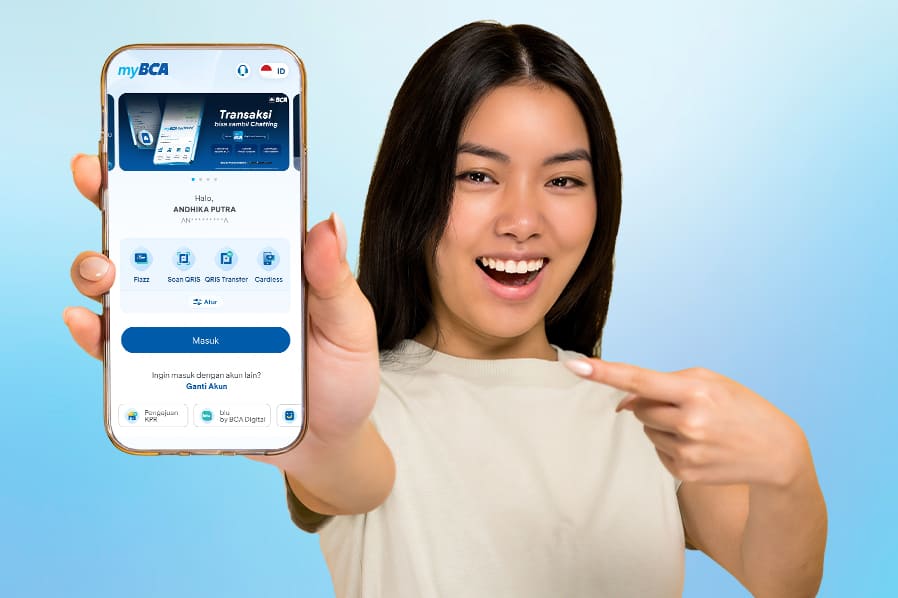*Updated: 26 September 2025
Amid fast-paced, frenzied routines, we need banking services that can accommodate all transactions. Starting from
checking balance information, account statement, opening a deposit account, paying bills and purchases, making fund
transfers, managing debit or credit card, to investment.
Now, all banking services and transactions from BCA accounts, credit cards to investments can be easily accessed
through the myBCA app.
BCA ID is the user ID used to access myBCA. You can create your own BCA ID by combining letters, numbers, and/or
symbols such as @, -, ., +, or _, with a minimum of 6 characters and a maximum of 21 characters.
Easy Ways to Create BCA ID on myBCA
- Install the myBCA app from the Play Store or App Store
- Select Already Have an Account
- Tap Create BCA ID Now
- Create your BCA ID, email, and password. Agree to the Terms & Conditions, then
tap 'Continue'
- Add your mobile phone number to receive the OTP code
- Verify your number by entering the OTP code sent via SMS
- Complete the verification by entering your banking information, agreeing to the
Terms & Conditions, and then tap Continue
- Check your email for the BCA ID Activation Code
- Activate your BCA ID by entering the Activation Code in myBCA app
- Re-login using the newly registered BCA ID
When using banking services, mistakes can happen and sometimes lead to restricted access. For example,
entering the wrong BCA ID password three times will cause your BCA ID to be blocked.
If this happens when you want to access myBCA apps, no need to panic. Here is the solution:
- Contact Halo BCA 1500888 through the Help Center feature on myBCA, haloBCA app, or call 1500888 to
unblock your BCA ID.
- If the block is opened via Halo BCA, re-open myBCA and select "Reset Password"
- Enter BCA ID and ATM card numbers
- Create new Password for your BCA ID
- Enter PIN for verification
- If you have more than one e-Banking phone number, select one to receive the OTP. Then, verify by
entering the OTP sent via SMS
- BCA ID Password reset is successful
Based on the explanation above, you should enter your BCA ID and PIN on myBCA correctly from now on. And to avoid
being blocked, follow the tips below!
- Create an alphanumeric BCA ID password and PIN that is easy to remember. But, please ensure that it’s not
easy to guess.
- Avoid using obvious personal information such as date of birth, number sequences, such as 123456, or repetition
of numbers, such as 11122.
- Always keep your personal banking data confidential, such as BCA ID and its password.
It’s easy to create a BCA ID, isn’t it? So is unblocking your BCA ID. You can simply contact Halo BCA
24-hour service.
Wait no more! Create your BCA ID now to make your banking transactions easier at BCA.
So, how do you proceed with myBCA verification? Take a look at the steps below.
myBCA Verification Process
- Log in to myBCA
- For myBCA users who have previously used BCA mobile services, verify your myBCA access through BCA
mobile by logging into BCA mobile and clicking Allow Access
- Enter the Identity Verification process and click Continue
- Confirm KTP-el data and complete face verification in myBCA
- Verification Successful
- You can now access myBCA.
Who needs to do the Verification Process on myBCA?
- Customers who are downloading and/or logging in to the myBCA app for the first time.
- Customers who have previously logged in to myBCA, but then change to a new device, and this is the
first time logging in to myBCA on the new device
Enjoy seamless transactions with myBCA. Let’s explore myBCA’s features by clicking the button below.