Category Edukatips :
Sitecore.Data.Items.Item
Did you just lose your BCA Debit or Credit Cards? Don’t worry! You don’t need to visit the branch office to block your cards. 'You can now block your cards through your gadget anytime and anywhere with these simple steps.
Blocking Credit Cards via BCA mobile
Before blocking your card, make sure the BCA mobile app has been registered with and connected to the BCA cards you have.
- Log into BCA mobile, select ‘m-BCA’ and enter the access code
- Select ‘m-Admin’’
- Select ‘Blokir Kartu Kredit’
- Make sure the information is correct and select ‘OK’
- Enter your m-BCA PIN
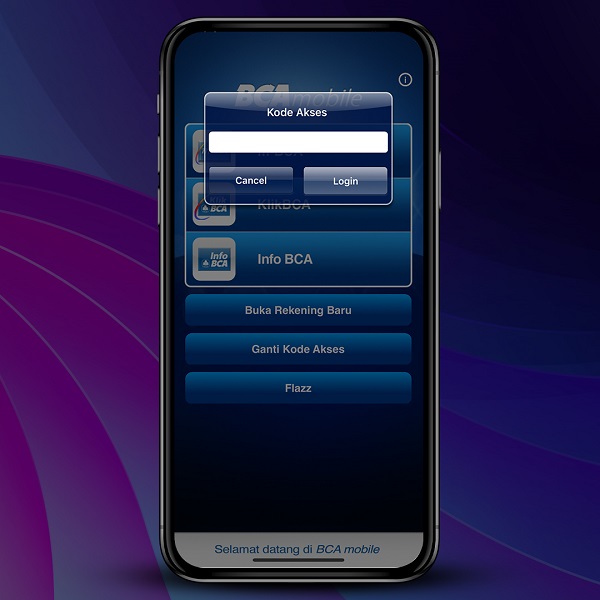

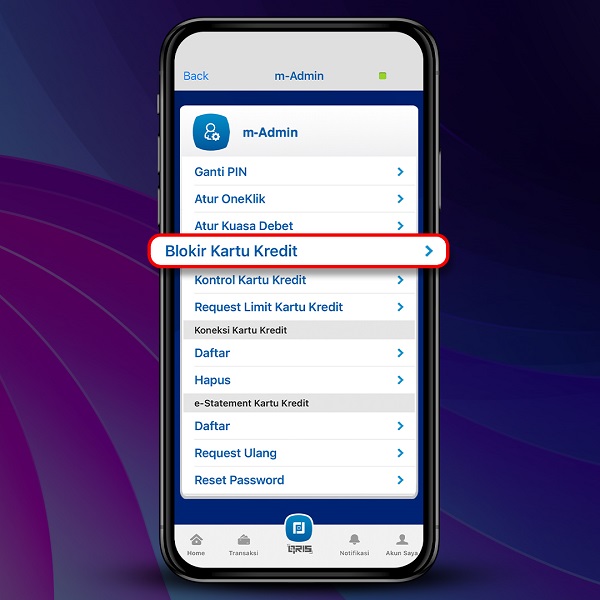
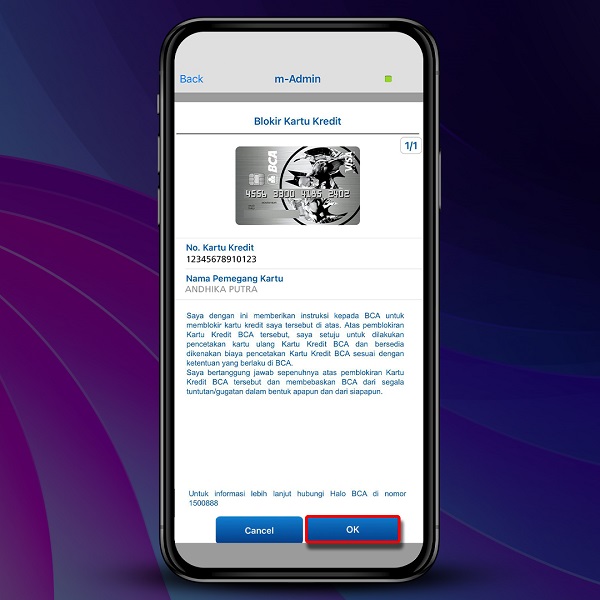
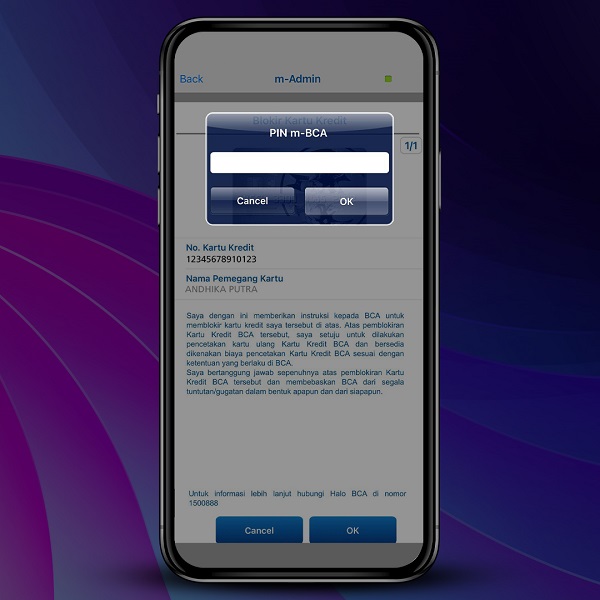
A confirmation will appear afterward that reads your BCA credit card has been successfully blocked. If you own additional credit cards, they will not be blocked and can still be used for transactions.
Blocking Credit Card via myBCA
- Open myBCA and log in with your 'BCA ID & Password' or use the ‘Masuk dengan Biometrik’ feature
- Select 'Akun Saya', then choose 'Kontrol Akun'
- Select the 'Kartu Kredit' you want to manage
- Choose 'Blokir Kartu Kredit' and confirm the card blocking by selecting 'Tetap Blokir'
- Agree to the terms & conditions, then confirm to permanently block the selected Credit Card
- For verification, please enter your 'PIN Transaksi' and Credit Card will be successfully blocked
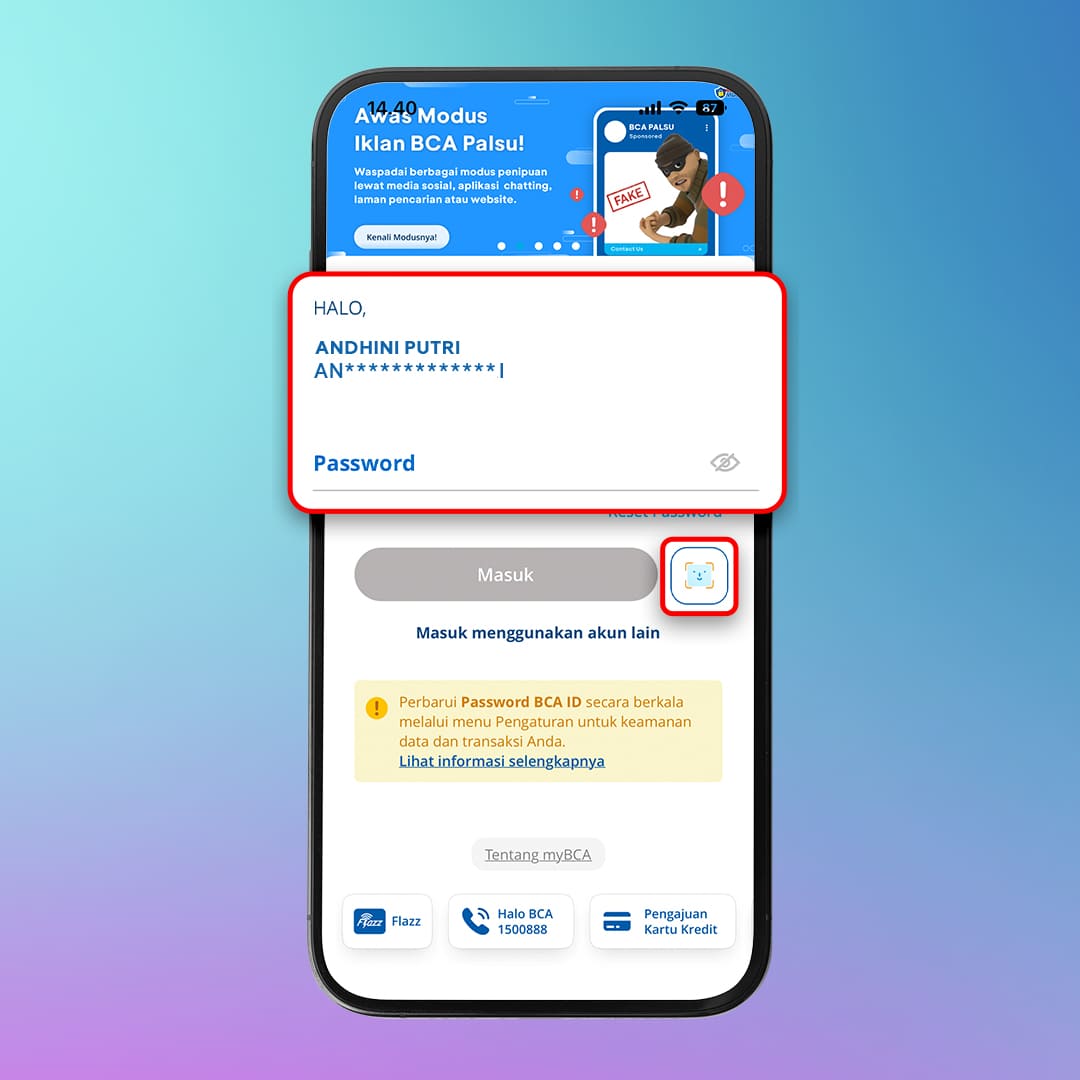
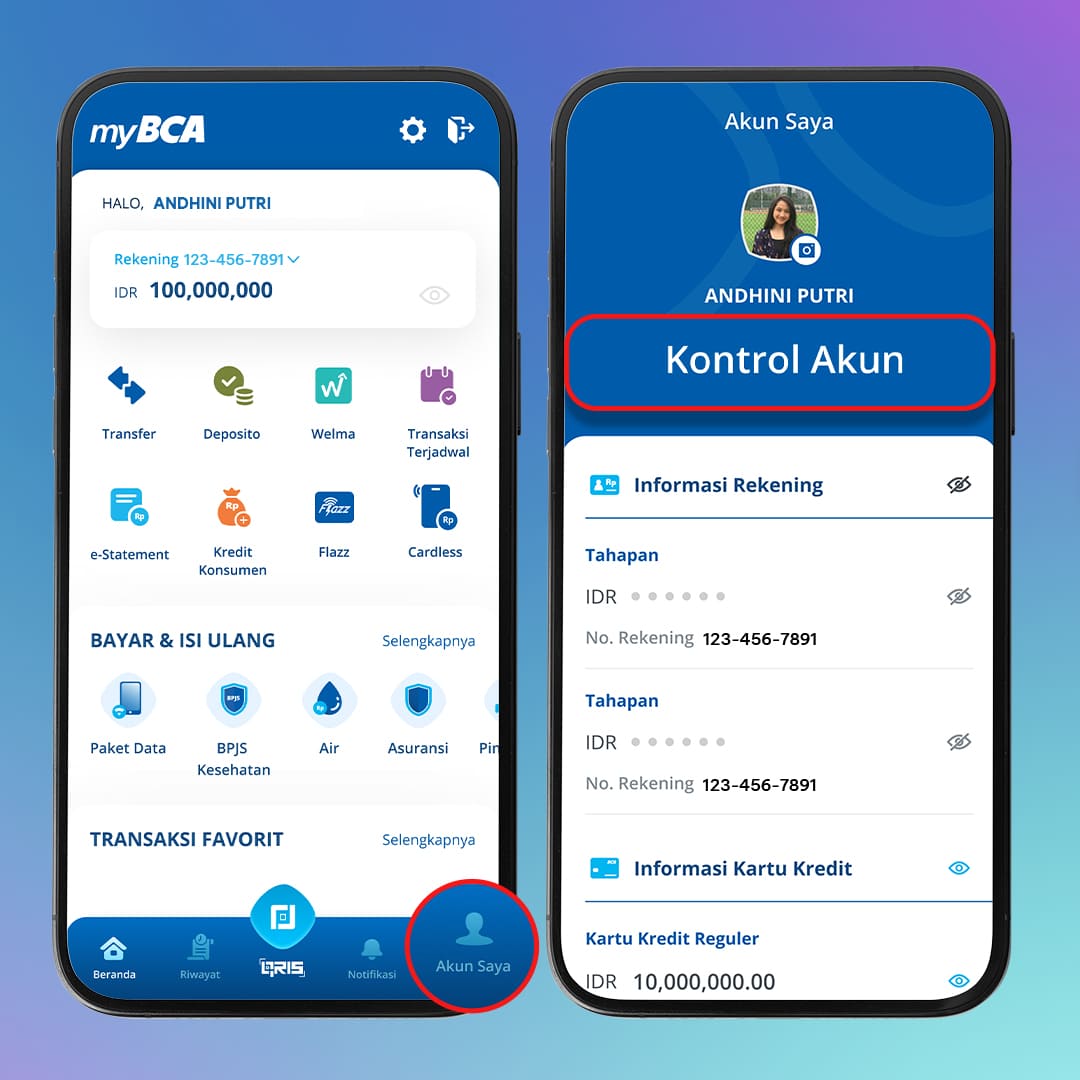
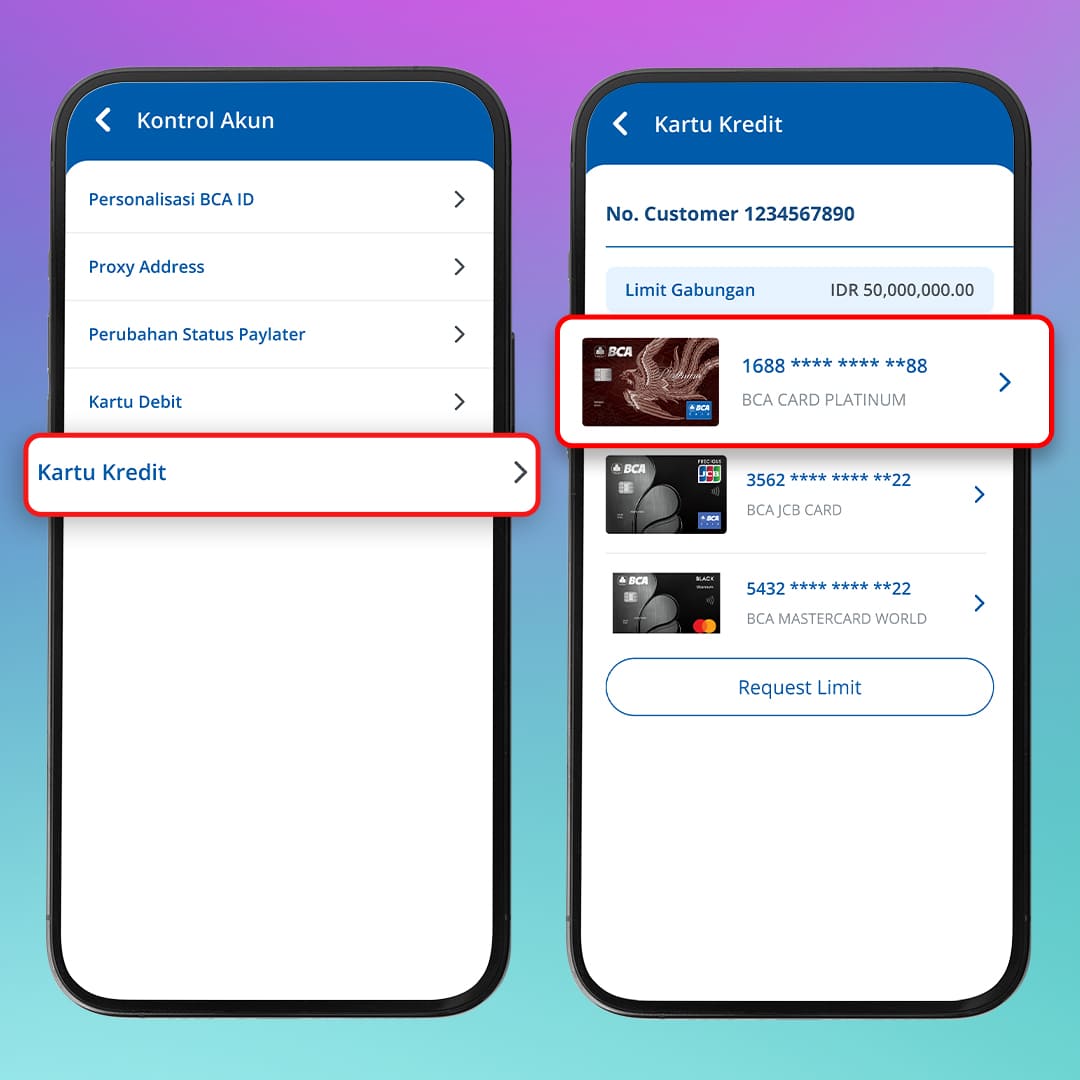
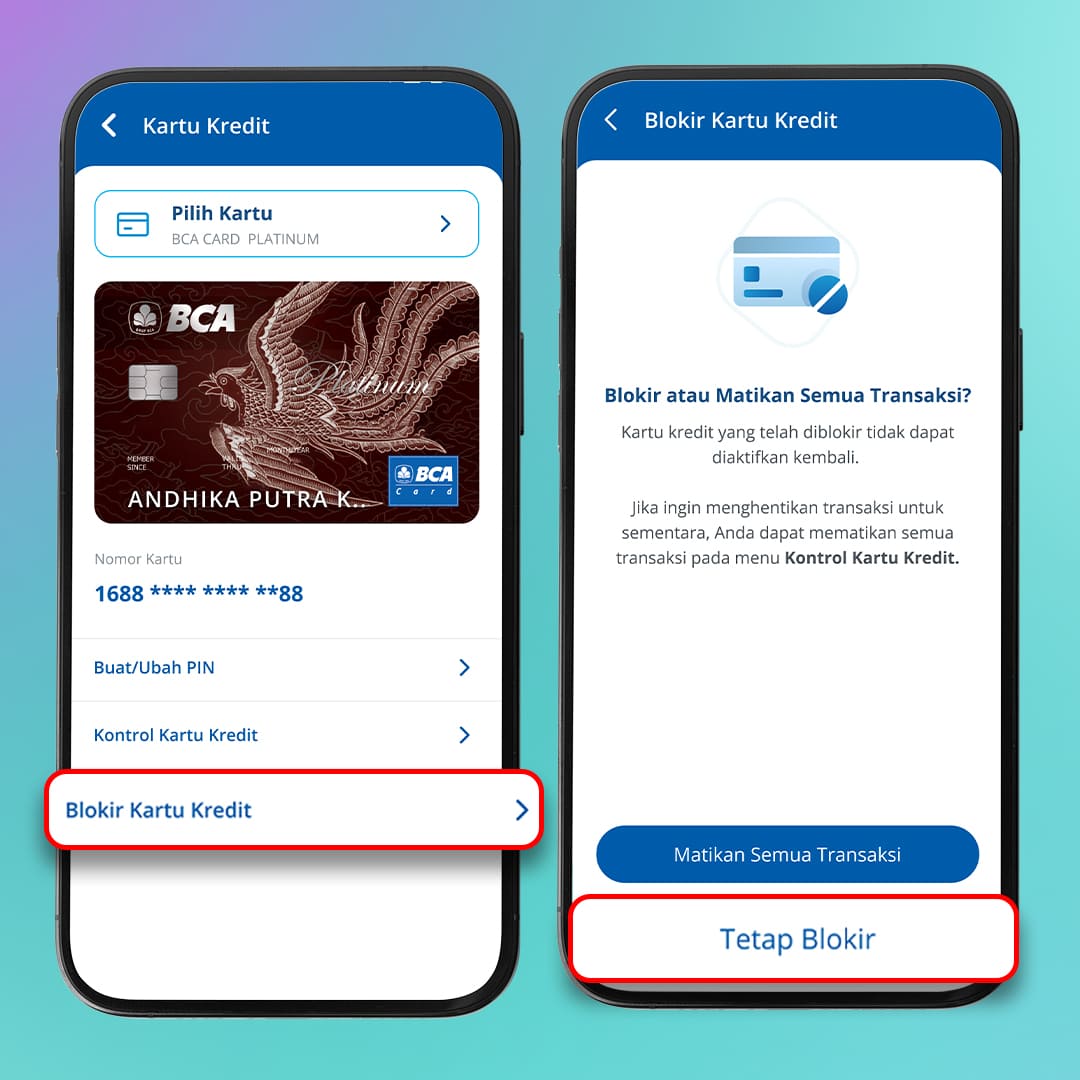
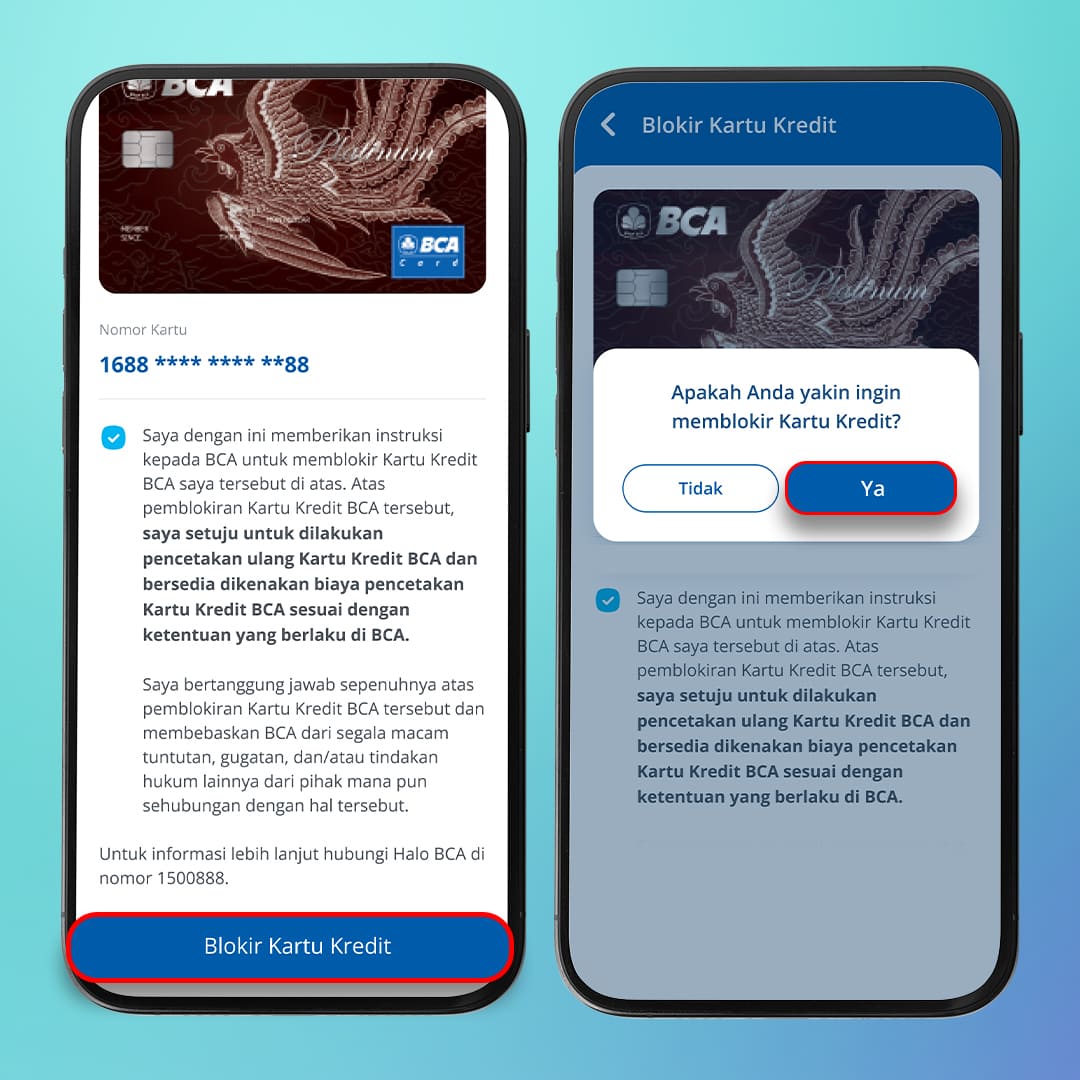
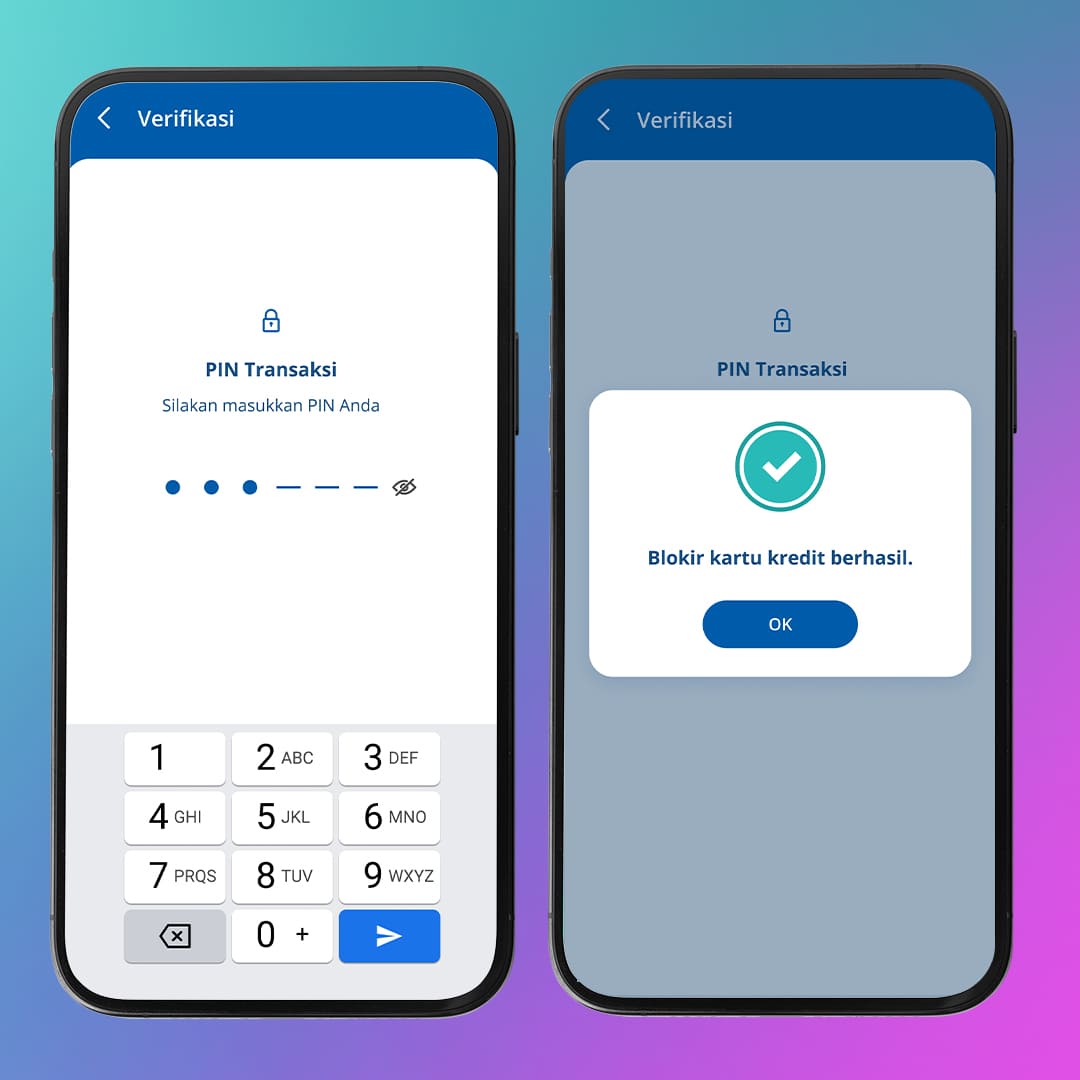
Blocking Debit Cards via BCA mobile
Before blocking your card, make sure the BCA mobile app has been registered with and connected to the BCA cards you have.
- Log into BCA mobile, select ‘m-BCA’ and enter the access code
- Select ‘My Account’
- Select ‘Block’
- Make sure the information is correct and select ‘Blokir’
- Enter your PIN

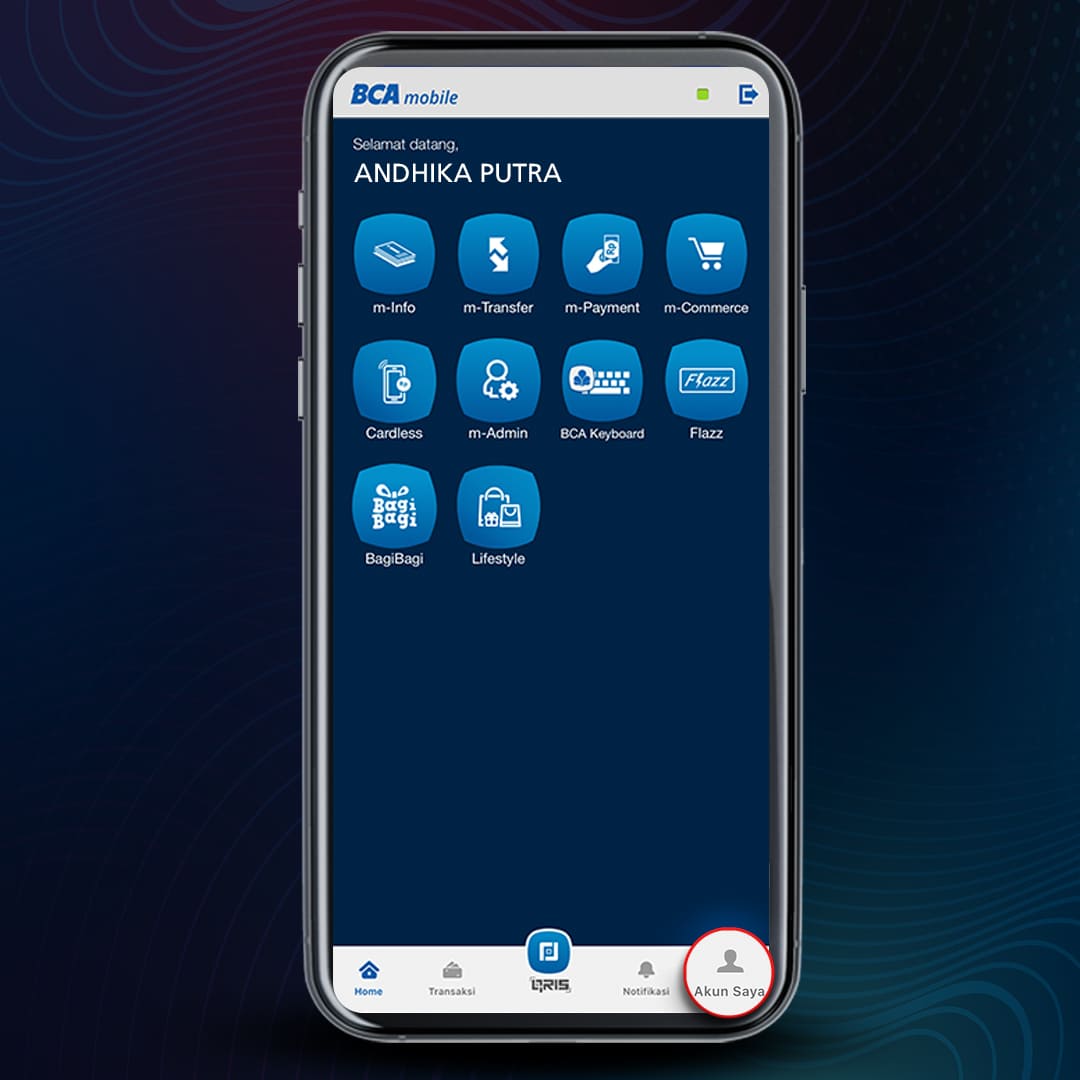
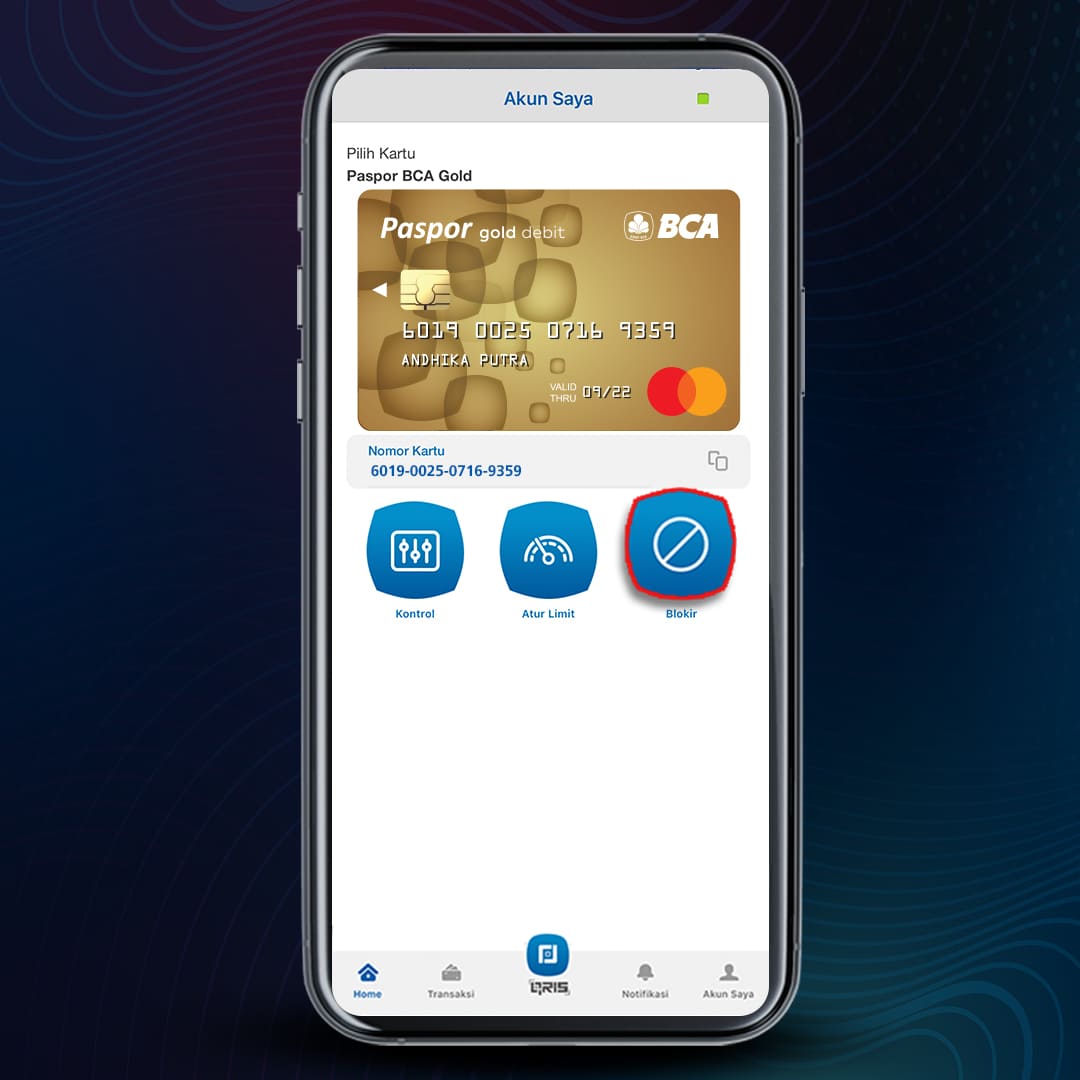
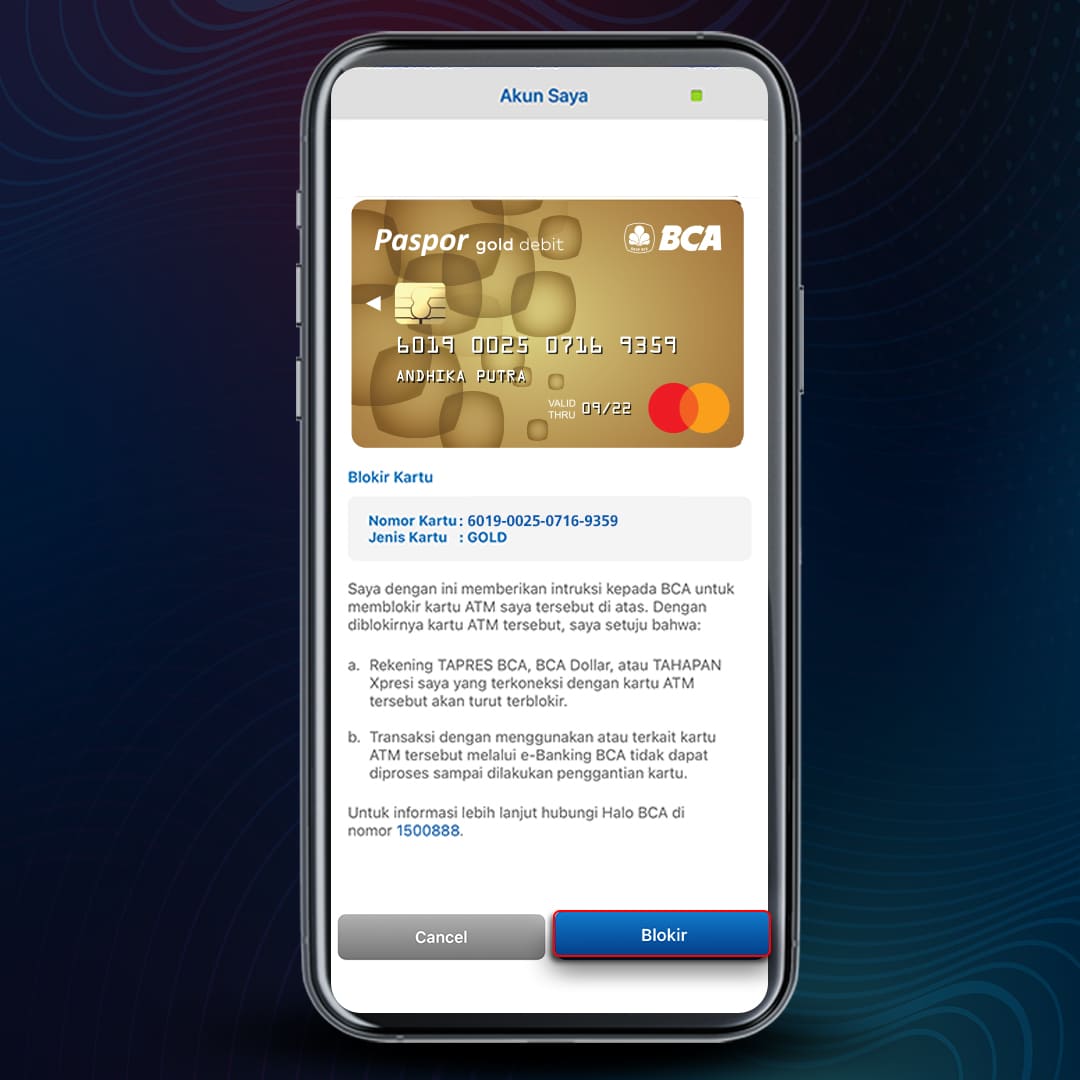
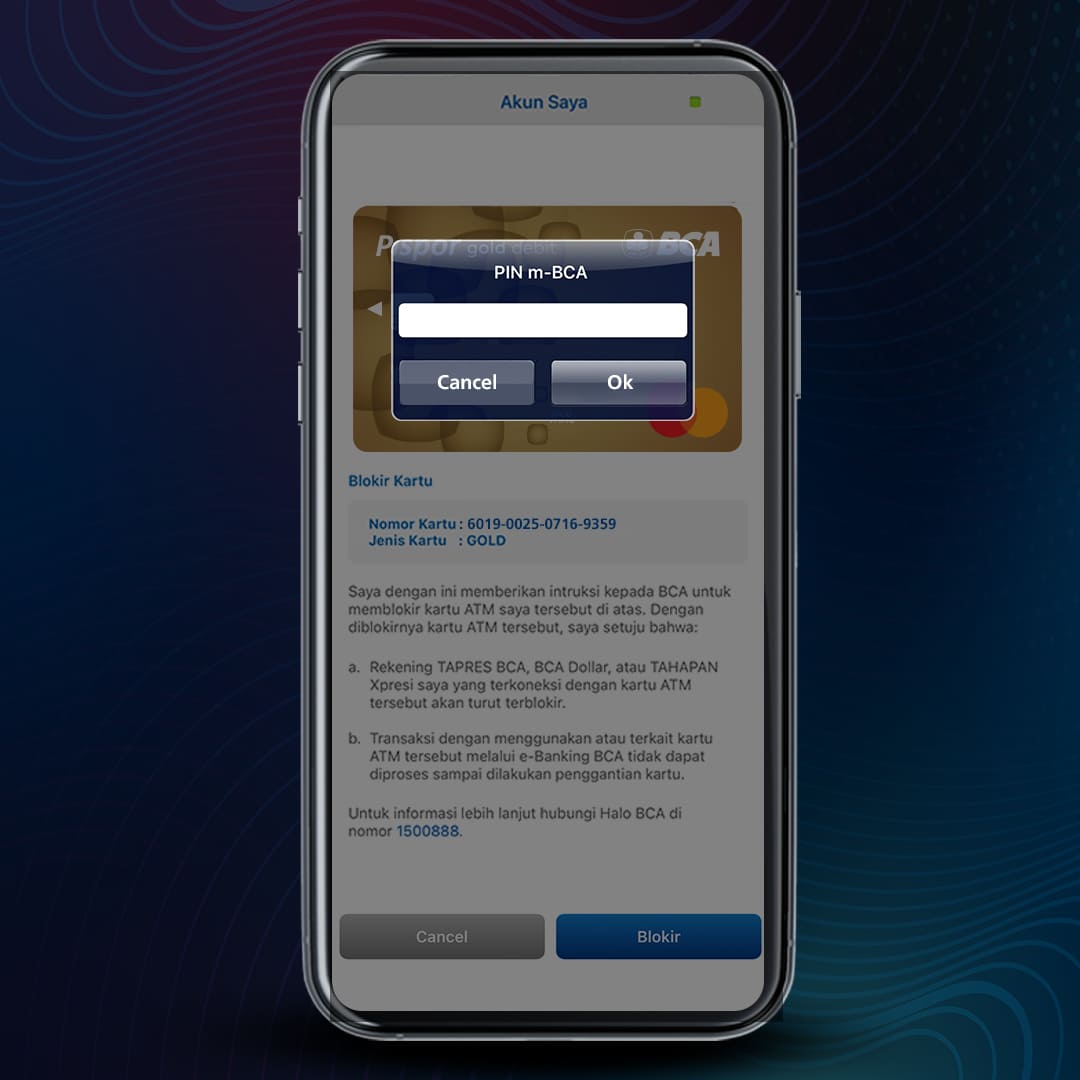
A confirmation will appear afterward that reads your BCA debit card has been successfully blocked.
Blocking Debit Cards via KlikBCA
- Log into KlikBCA page https://ibank.klikbca.com/
- Select the ‘Administration’ menu
- Select ‘ATM Card Blocking’
- Enter the requested information for validation
- Make sure the card you want to block is correct and click the Terms & Conditions box
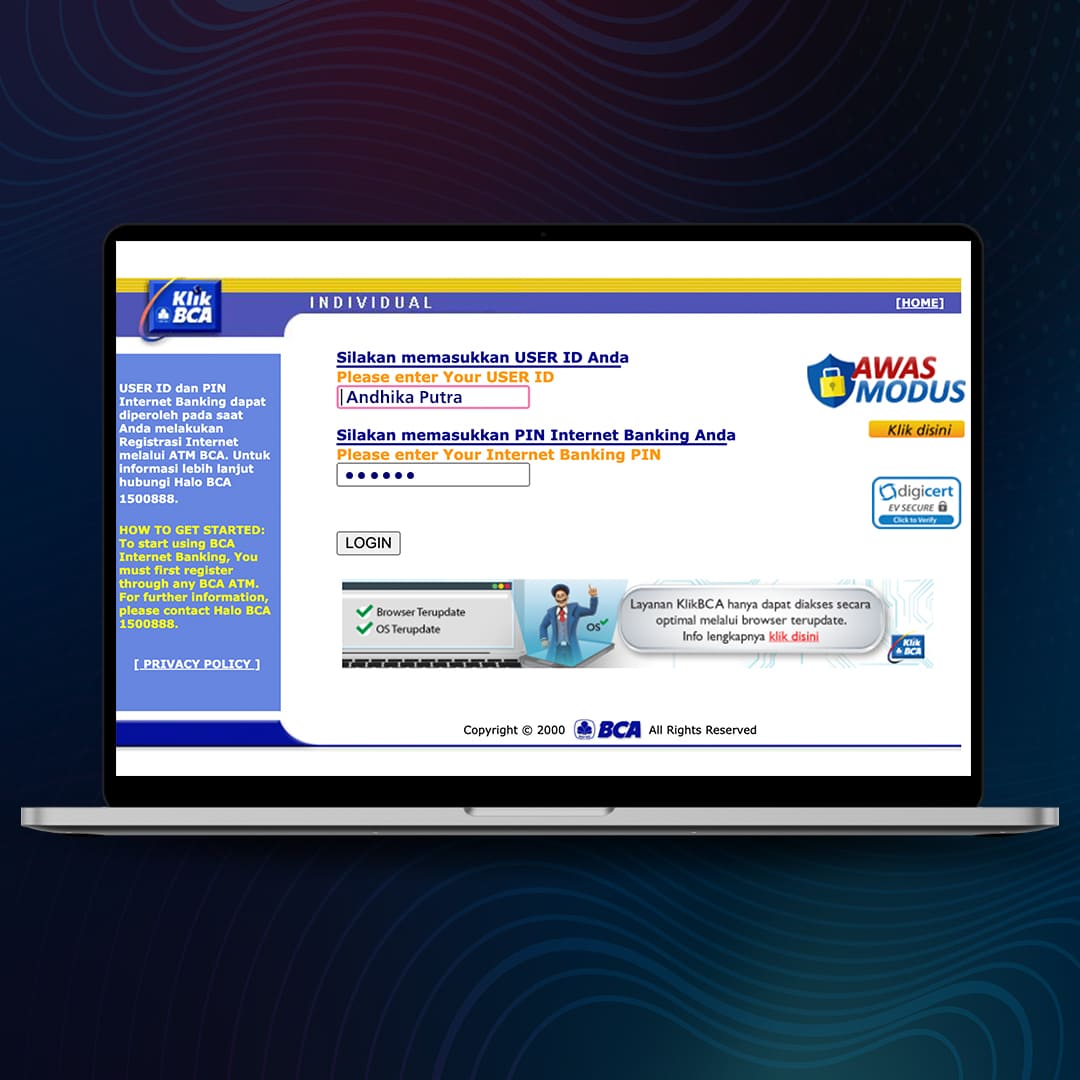
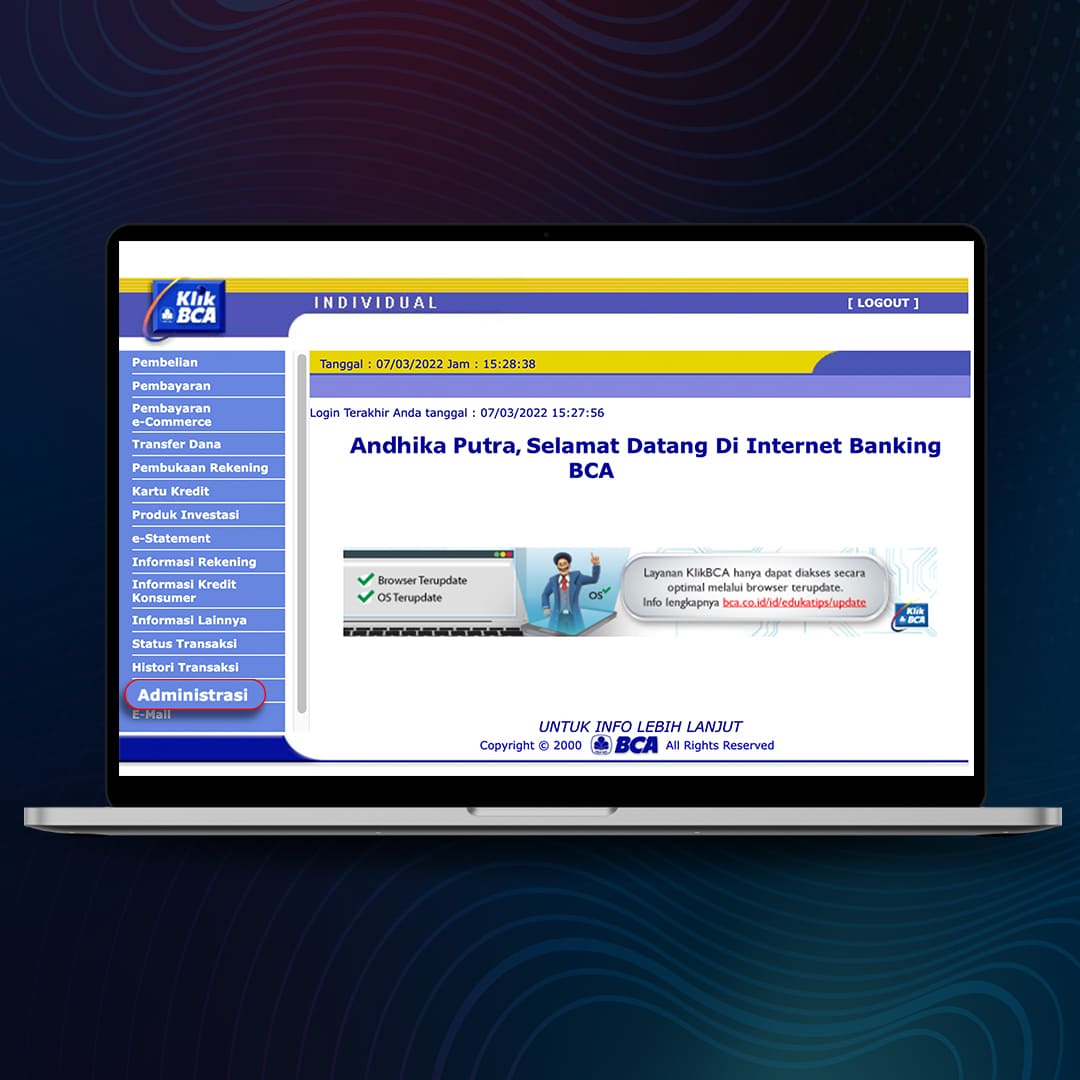
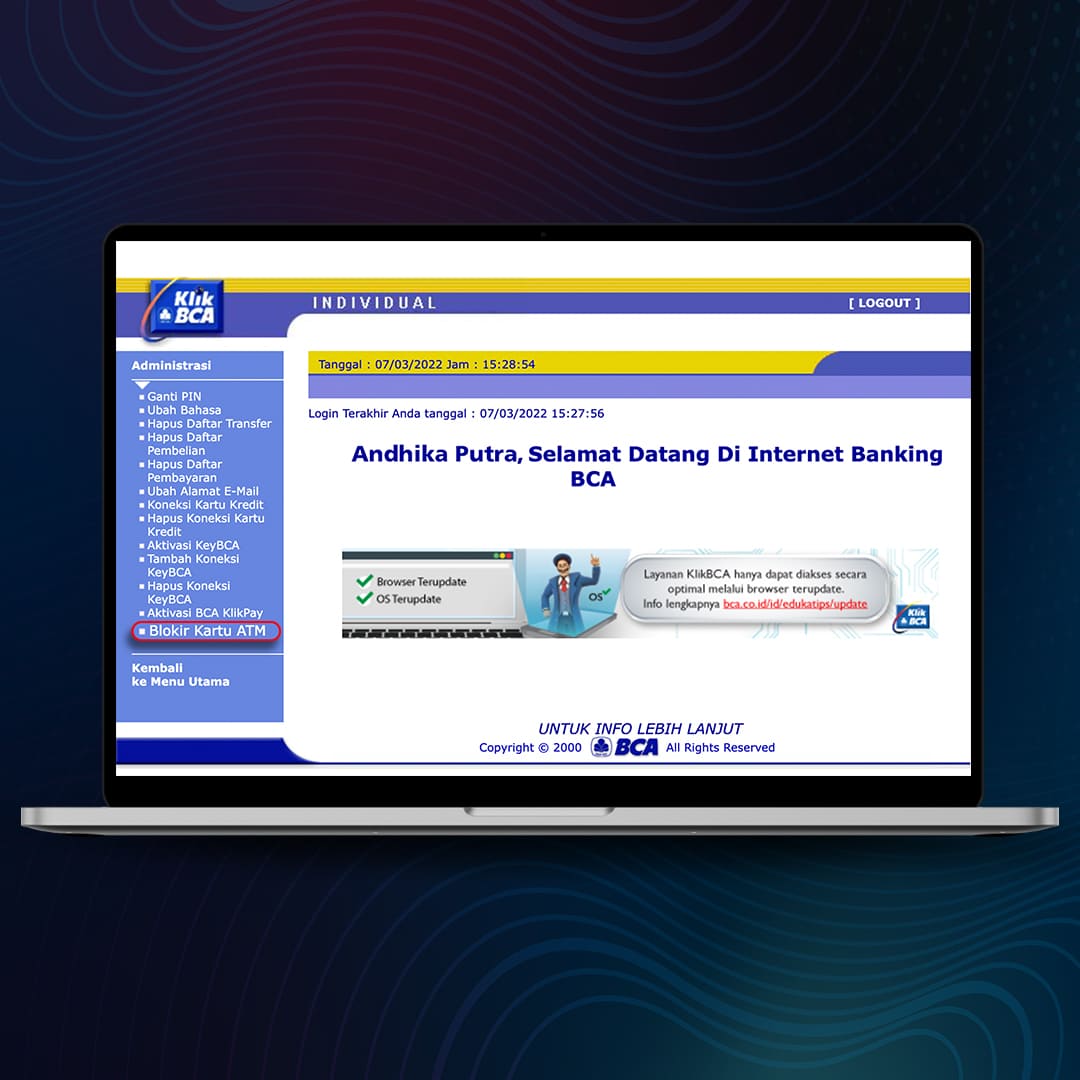
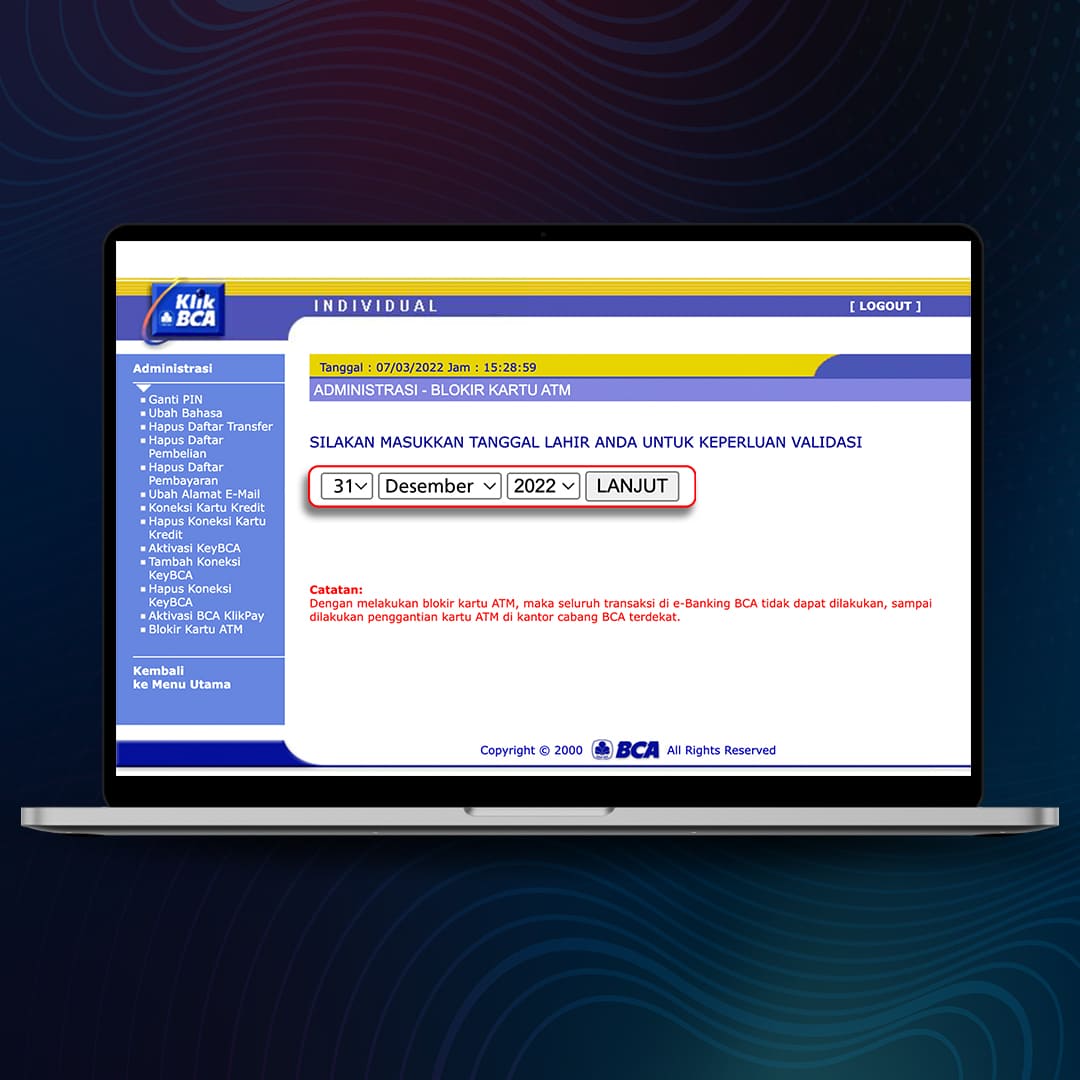
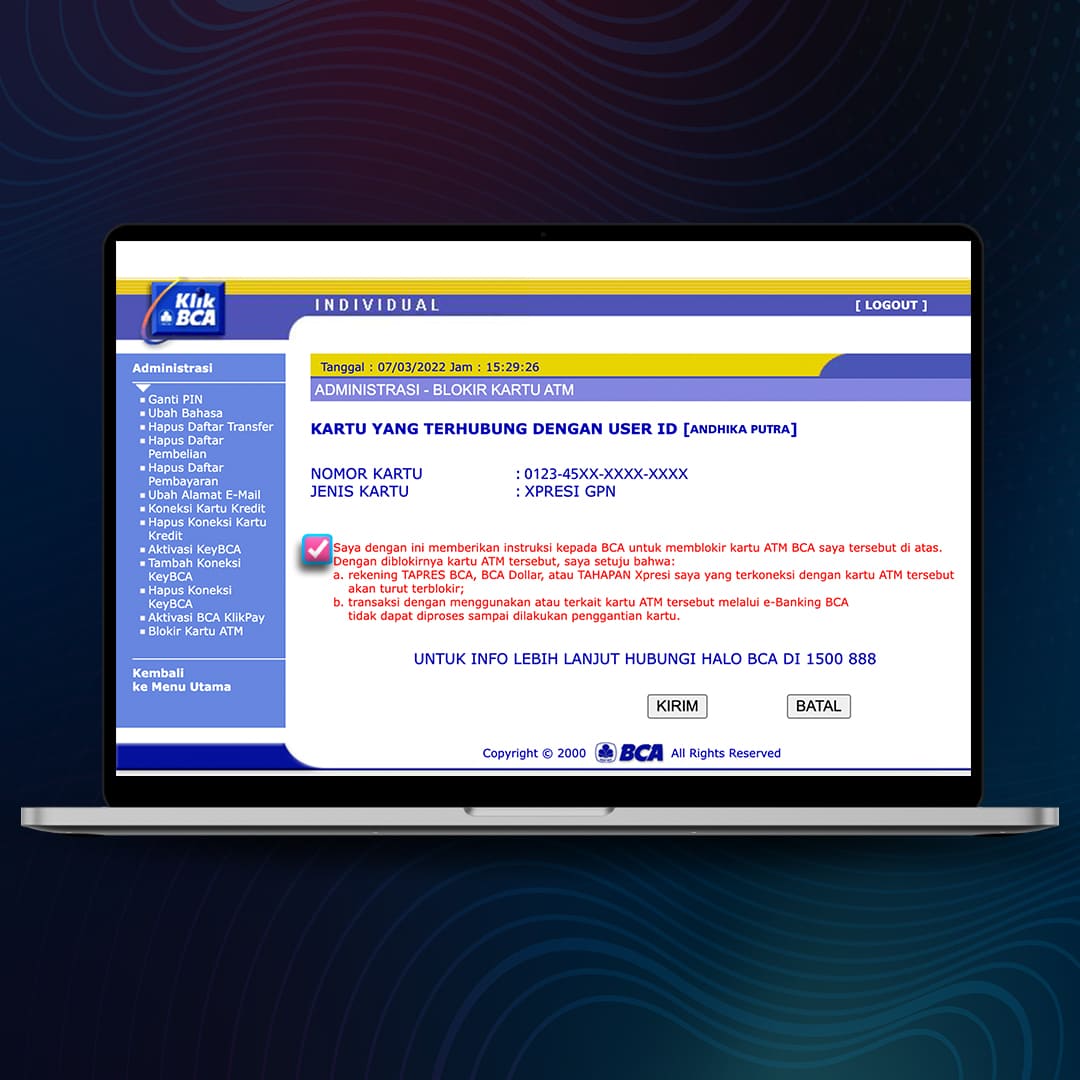
A confirmation will appear afterward that reads your debit card has been successfully blocked.
Blocking Debit Cards via haloBCA app
- Open the HaloBCA app, select the type service
- If you choose ‘Call’ service, proceed by selecting ‘Banking’ menu
- If you wish to start the call with a Halo BCA Customer Service officer, click ‘Yes’
- You will be connected to a Halo BCA customer service officer
- If you choose the chat service, you may select Bank BCA ‘Whatsapp’ or ‘Chat’ directly on the app
- If you choose Bank BCA ‘WhatsApp’, you will be directed to WhatsApp messaging service, and you will be directed to chat with a HaloBCA agent
- If you choose direct ‘Chat’, you will be asked to fill in your personal data
- You will be connected to a Halo BCA customer service officer
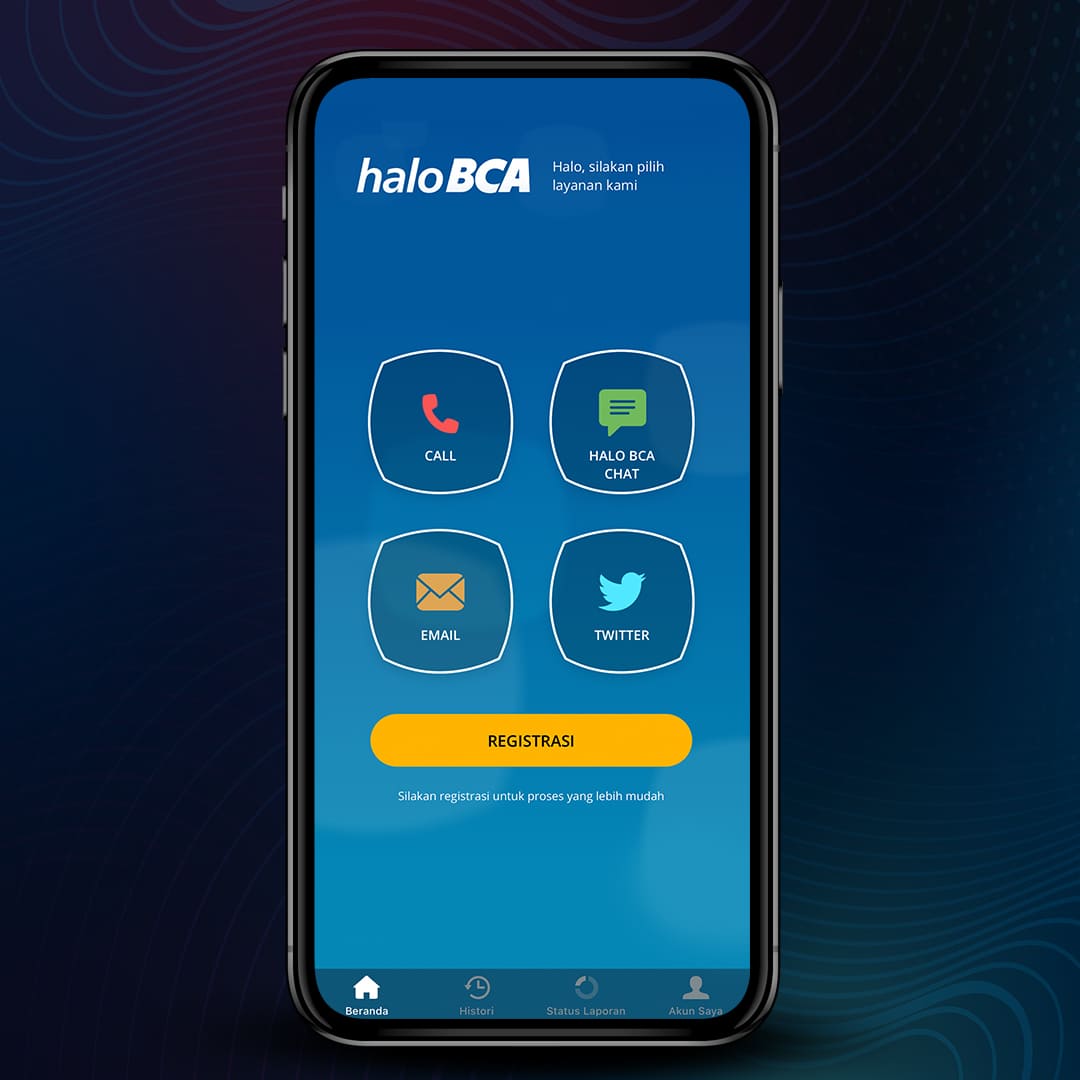
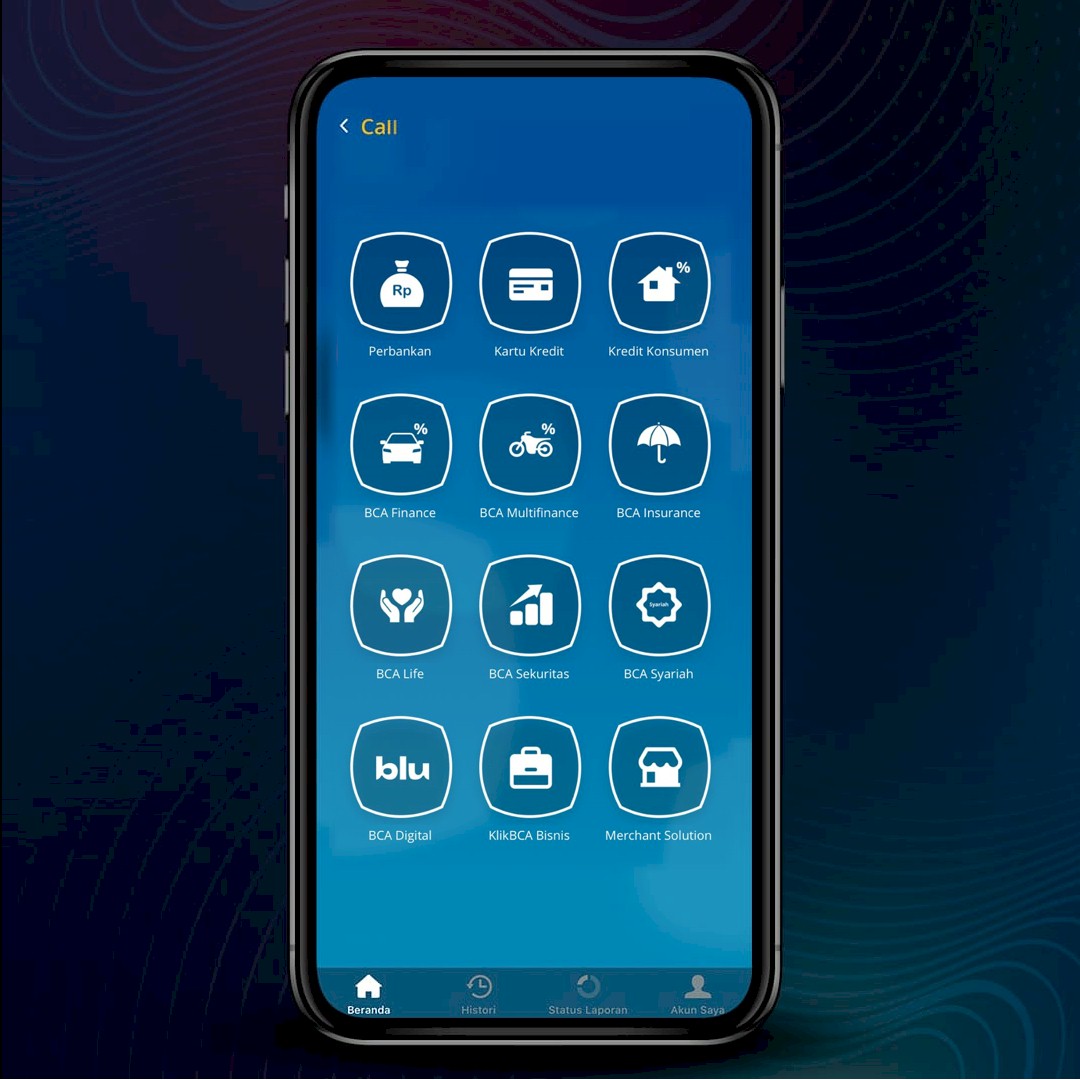
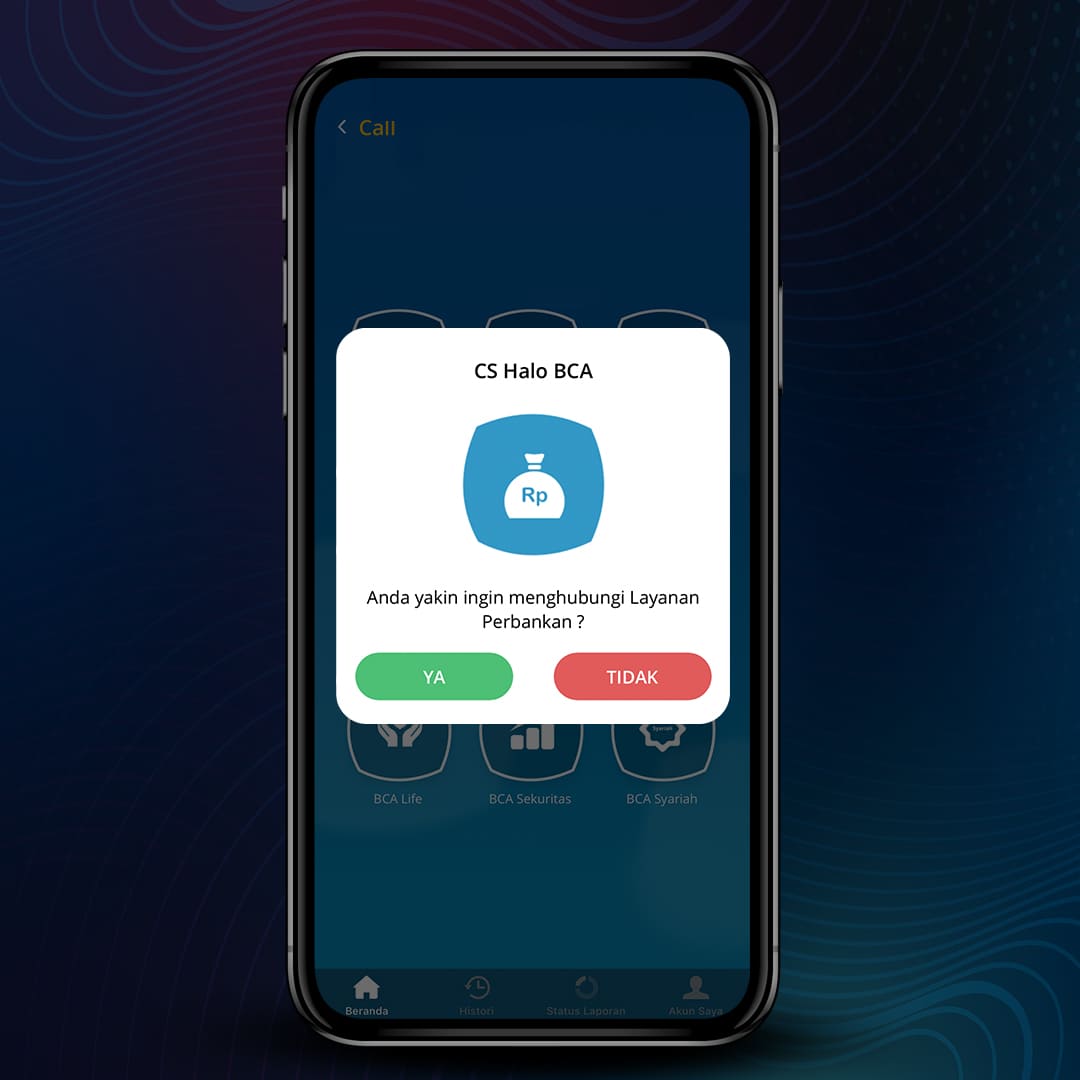
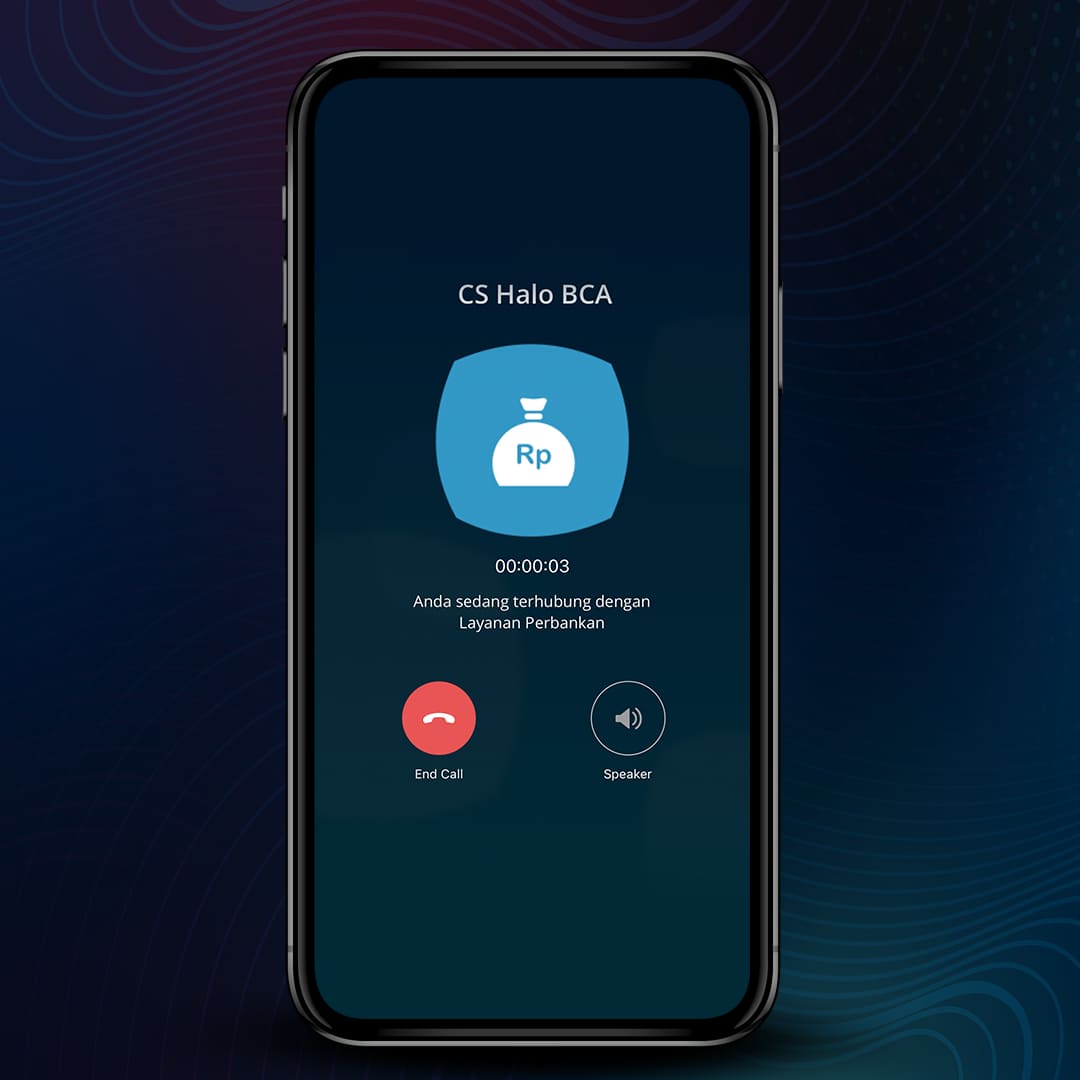

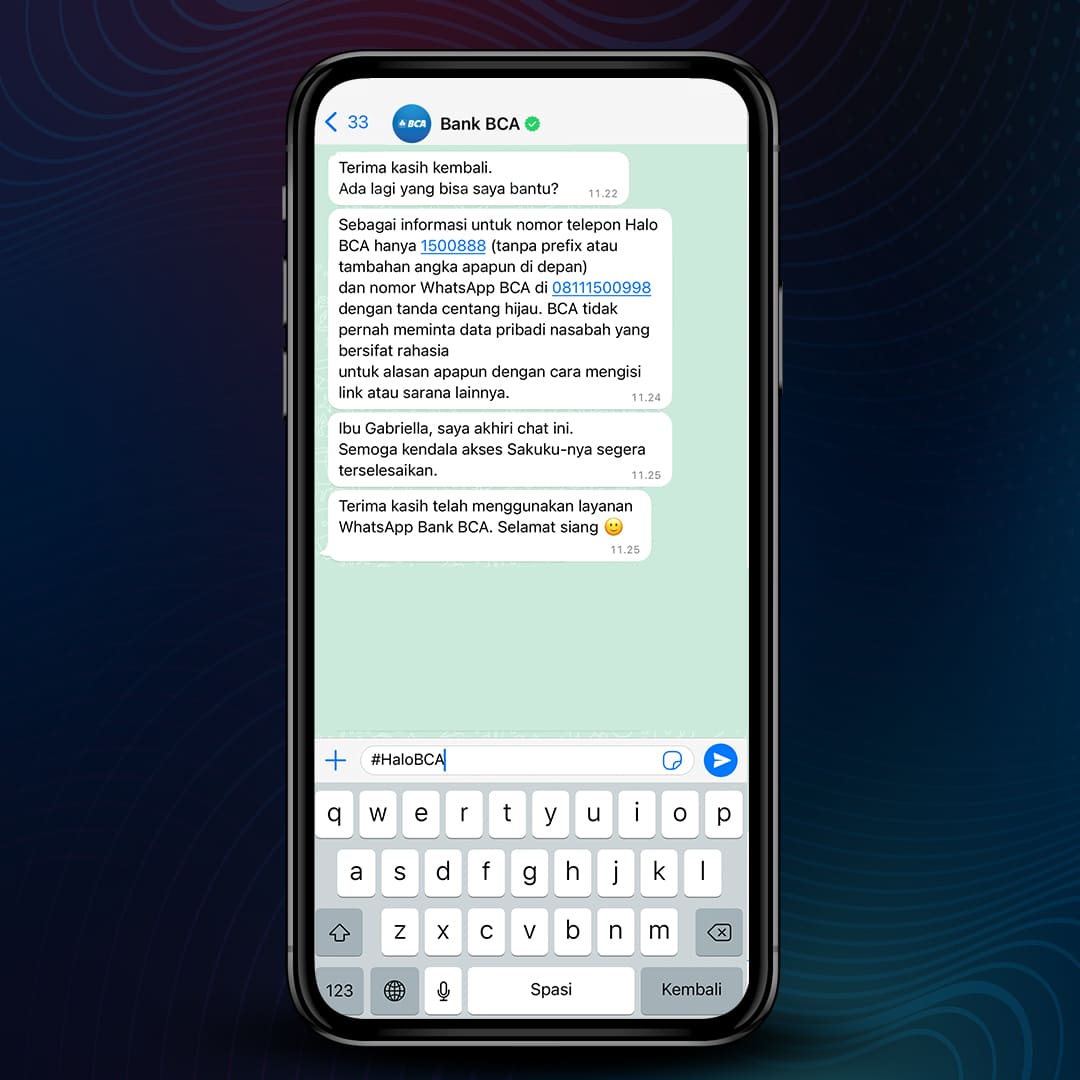
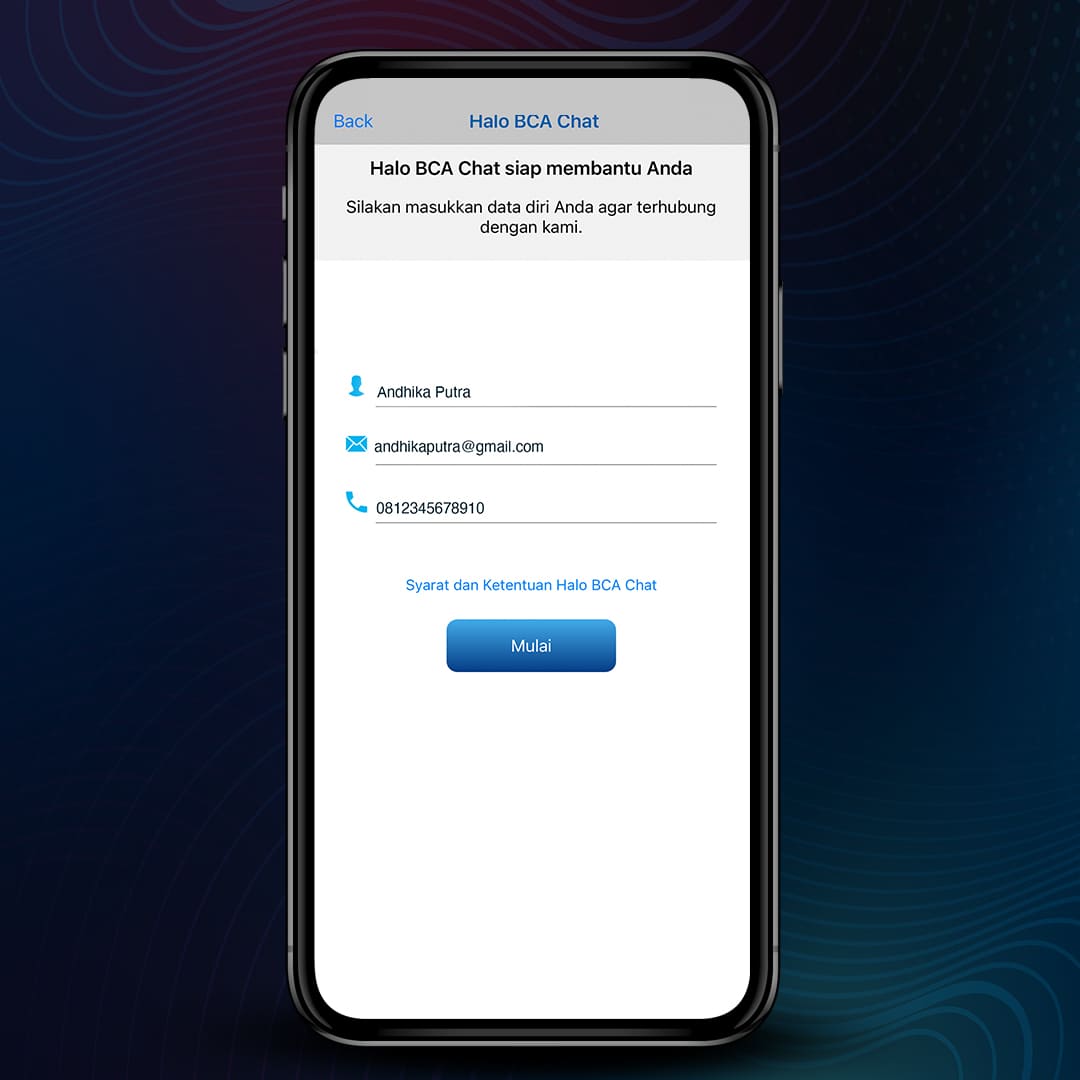
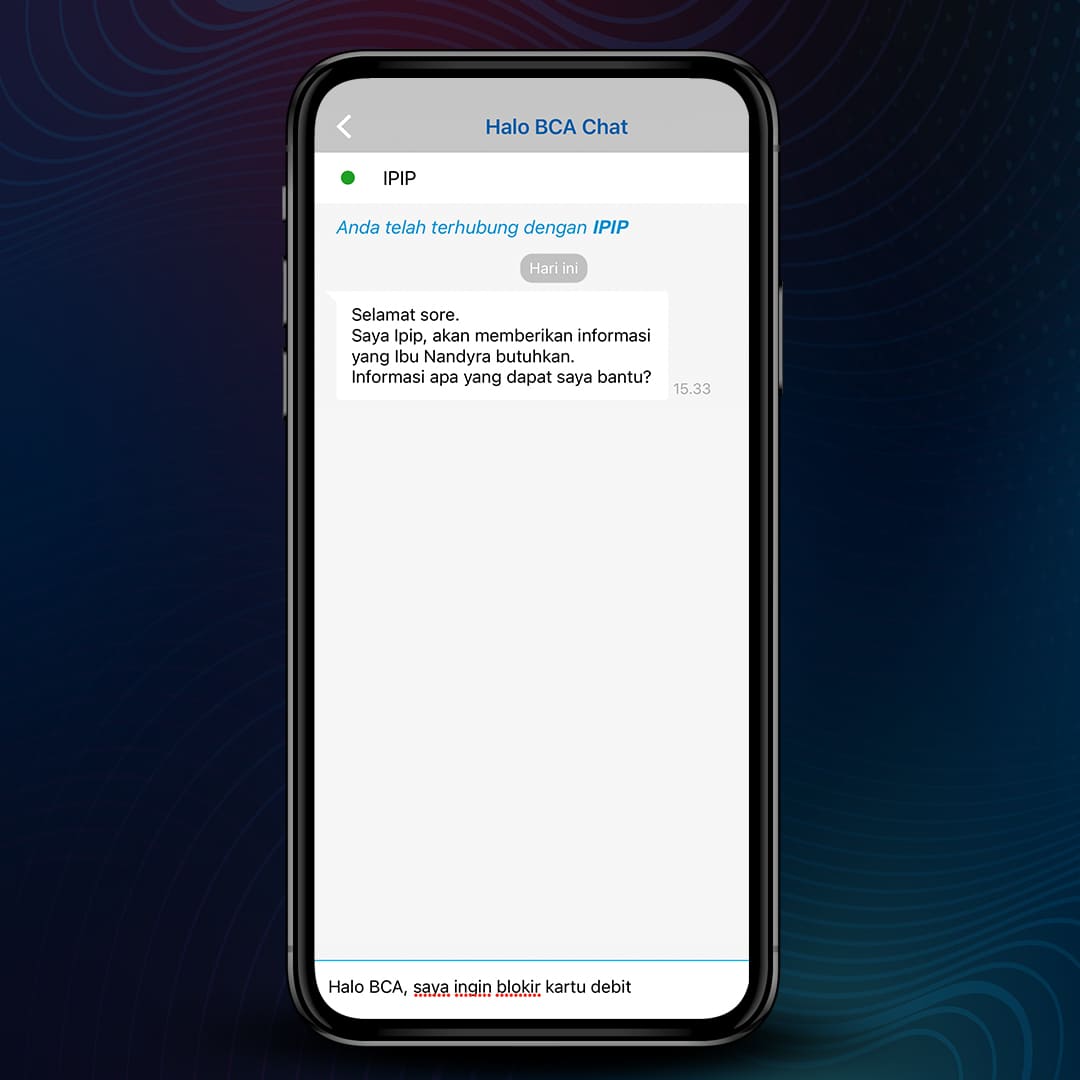
Blocking Debit Cards via myBCA app
- Open myBCA application and log in with 'BCA ID & Password' or use the 'Masuk dengan Biometrik' feature
- Choose Akun Saya, then select Kontrol Akun
- Pilih kartu Debit yang ingin diatur
- Choose Blokir Kartu and accept the terms & conditions
- Confirm to block Debit Card by select Yes, then enter Transaction PIN
- Block Debit Card successfully done
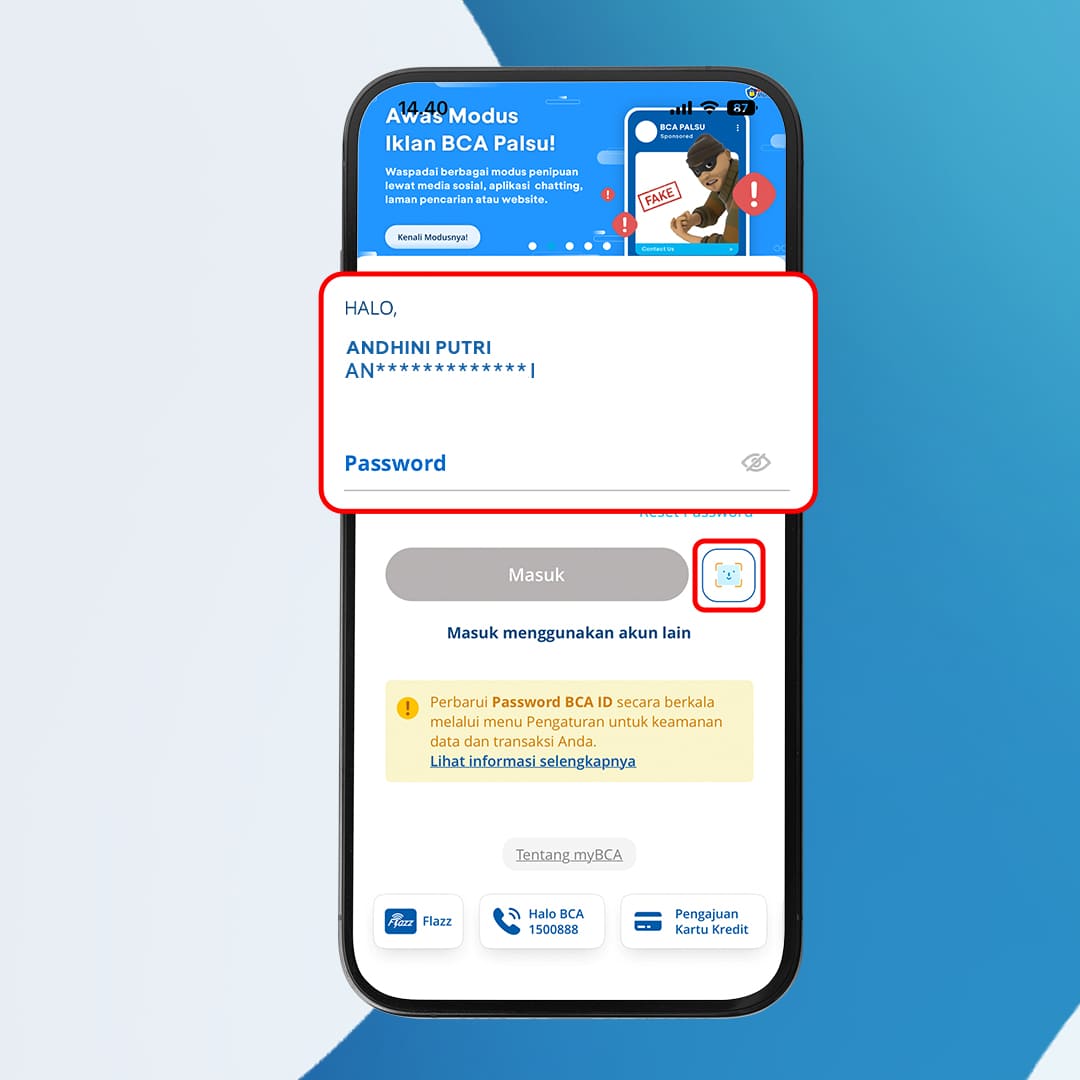
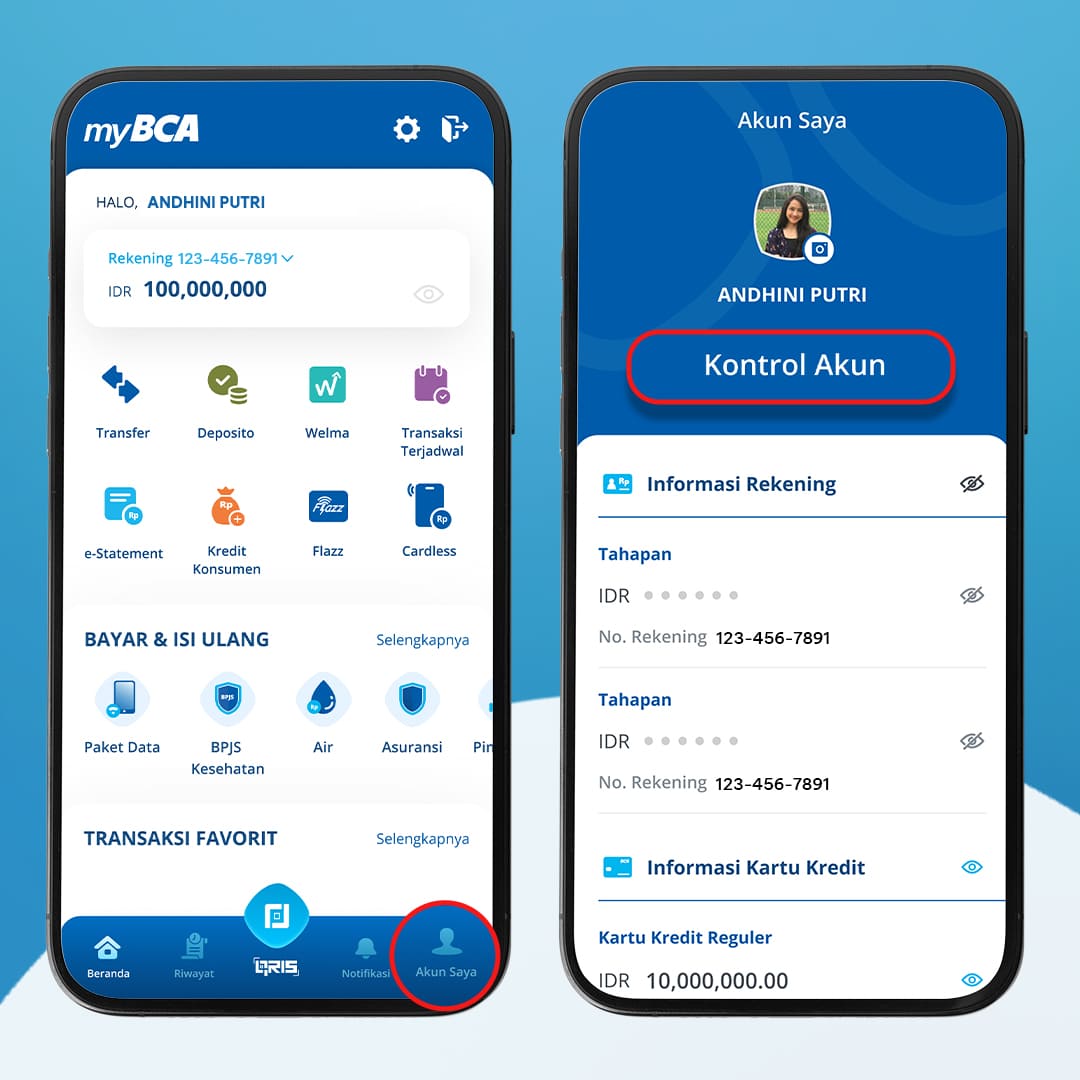
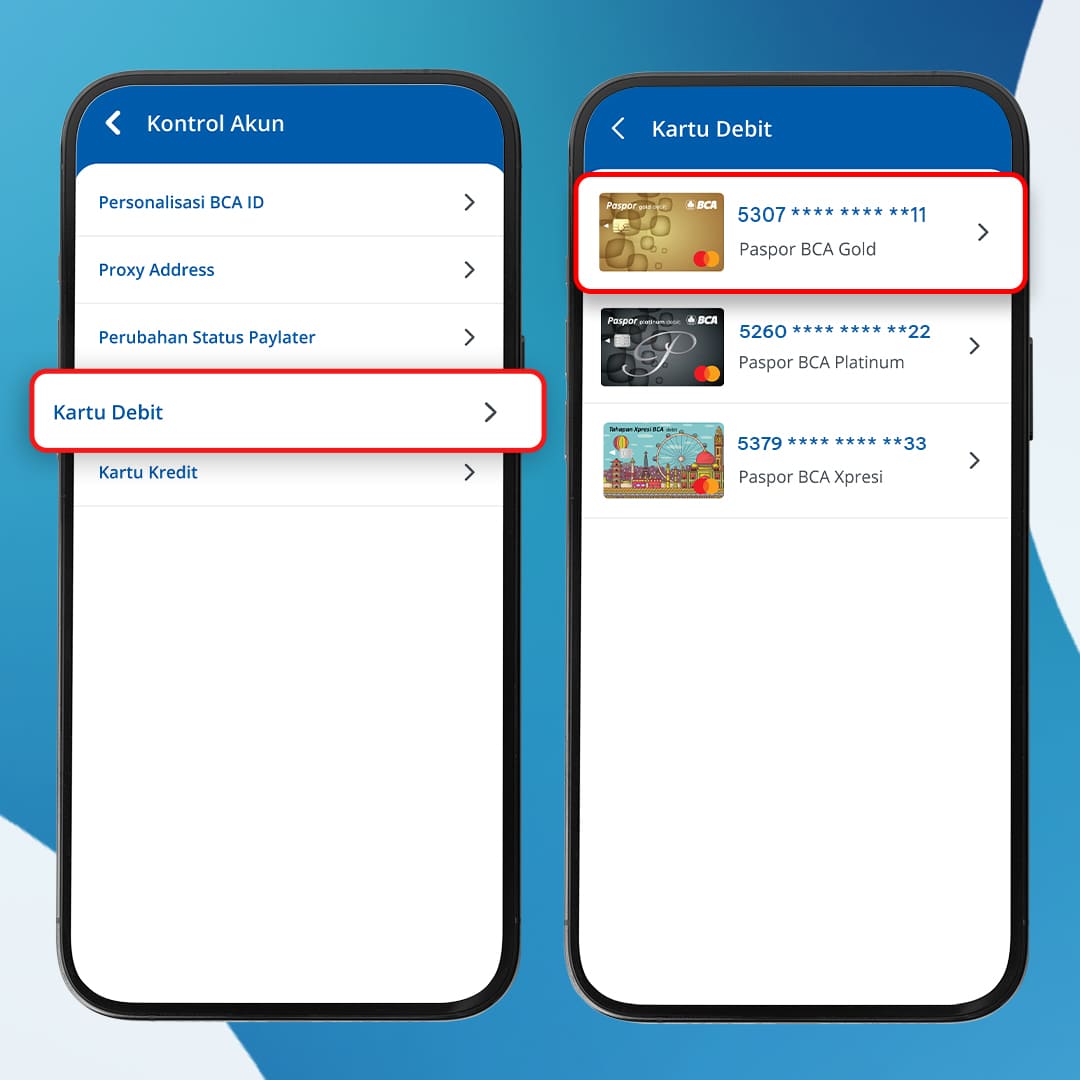
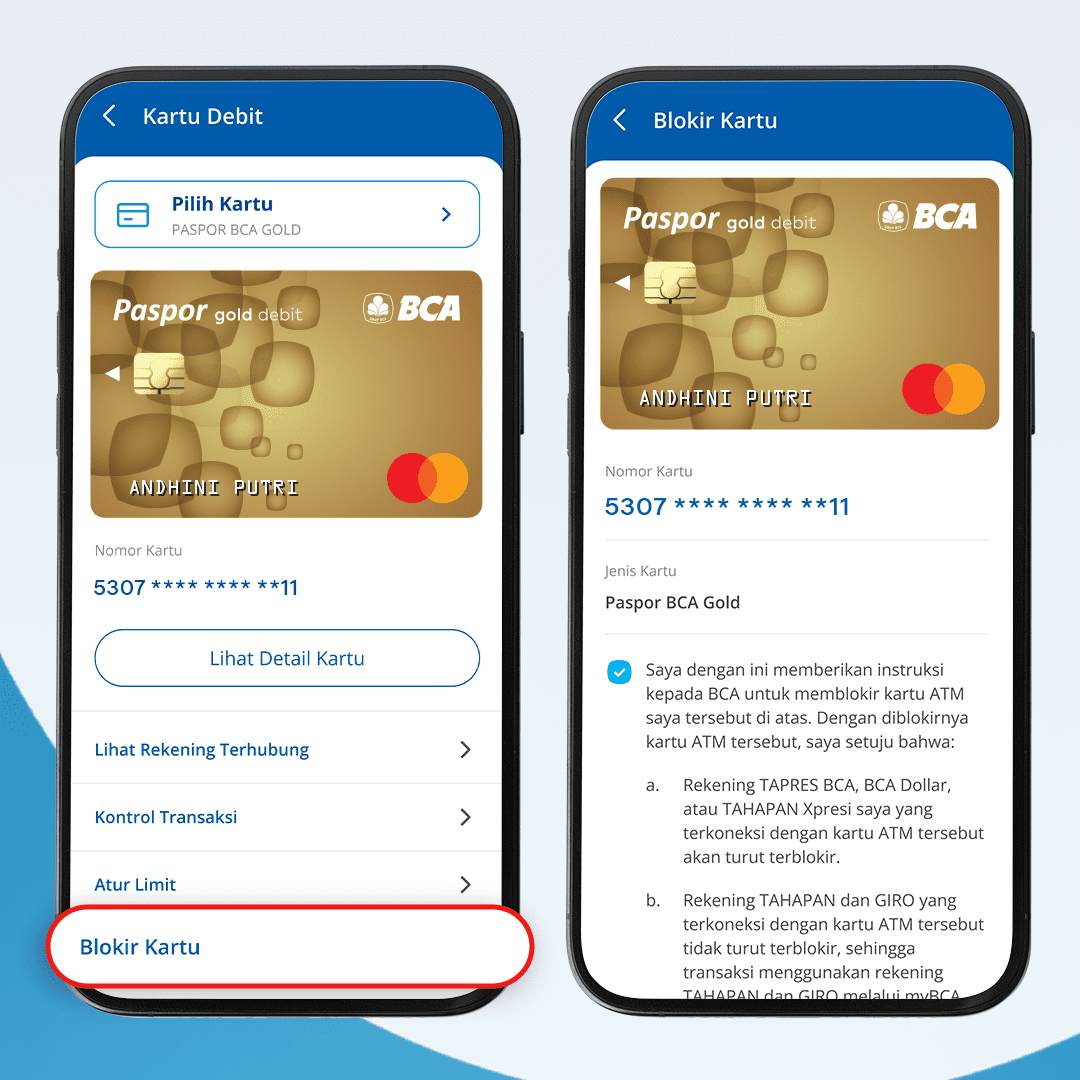

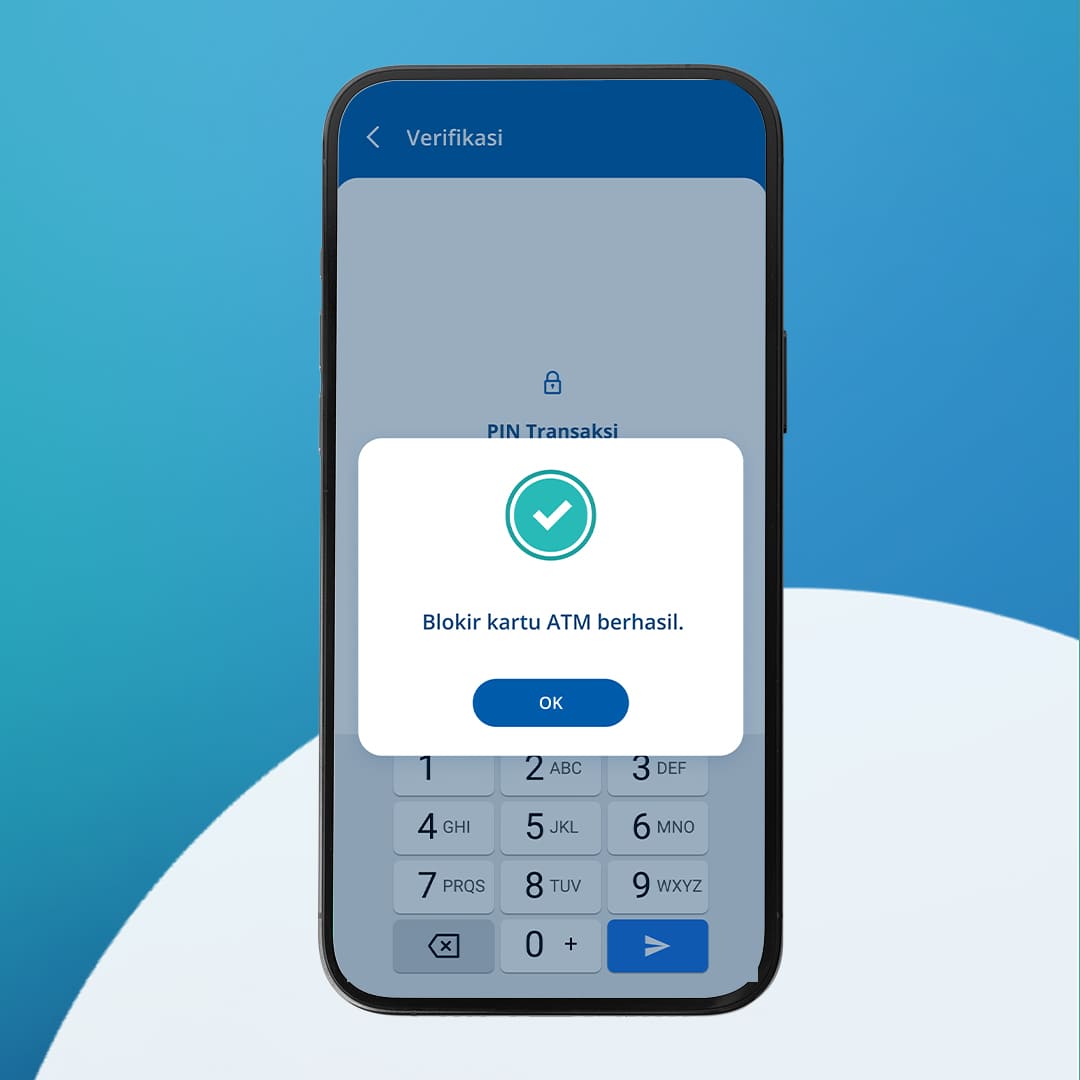
For your information, to unblock a Debit BCA card at your request due to loss or theft, simply visit the nearest BCA branch. If you plan to replace your BCA Debit Card, you can visit the nearest CS Digital BCA machine.
Meanwhile, for BCA Credit Cards that are blocked at the customer's request via the myBCA, BCA mobile or Halo BCA, due to loss or theft, the card needs to be replaced so that it can be used again.
So, if you lose your card, don’t panic! Block your BCA Debit or Credit Cards from anywhere, anytime with ease. Don’t forget to share this information with your friends and family, GoodFriends!

